Click on any of the following questions to jump to the answer:
-
- I’m getting ‘Call stopped: Line busy, number disconnected or invalid number’
- I’m trying to call from ‘This PC’ and get a ‘Failed to Connect …’ error.
- When I attempt to load a Saved Search with the List Dialer I get an error stating ‘No Contact ID’
- I can login to Keap but not to turboDial
- I see an “Invalid API Key” message when I attempt to login.
- I’m getting ‘Call stopped: Line busy, number disconnected or invalid number’
Questions & Answers
I’m getting ‘Call stopped: Line busy, number disconnected or invalid number’
This happens when the call could not complete. This FAQ answer is lengthy – please be sure to review it all.
The most common cause for this error is bad phone number. Here are some ways that can happen.
- The number in the contact record is for a phone in a country different then the primary country your turboDial account is operating in. In this case the “Country” field on the contact record must be correctly filled because turboDial will use that field to determine the country code required to dial the number.
- The number in the contact record is already configured with the correct country code but the number does not begin with ‘+’.
- The number in the contact record has a typo in it, for example a North American number with 9 digits rather than 10, or a number that simply cannot be associated with any phone.
Also, this error has become more common as many mobile carriers are creating algorithms to determine when a call may be spam, and then blocking the call if it is determined to be spam. If your outbound call is blocked by a carrier as spam you will not receive a message indicating that. It will simply appear as a busy number.
If you are getting a lot of busy number indications when you make calls you should change to use a different Caller ID number, as a means to bypass the spam detection algorithms of the blocking carrier.
In other cases you receive the busy message when the number you called is actually busy with another call and there is no voice mail service for that number. Note, even if you have left messages on that number in the past that does not mean there is a voice mail service for the number – it is likely an answering machine that took your message.
Twilio does not play back a “busy signal” to you when a line is busy because they choose instead to not charge you for the call. Playing a busy signal would require them to keep your line connected and as a result you would be charged.
This message can also occur if the number you are calling is no longer in service. If you consistently get this message when you call the number then you can safely conclude the number is no longer valid.
I’m trying to call from ‘This PC’ and get a ‘Failed to Connect …’ error.
This usually means your browser is denying access to your microphone. This image shows how to access that setting:
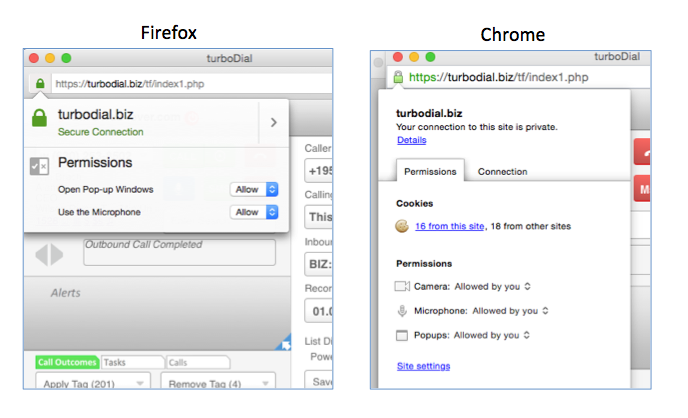
MicrophonePermissionsClick the green lock symbol in your browser address bar to open the setting. Then change the setting to allow access to the microphone. If microphone access is already allowed then set it to disallowed and close the window, then re-open the window and set it back to allowed.
If you use Firefox then you can also change this setting permanently: Click here then go to the FAQ topic “I use FireFox and I need to get it to stop asking for permission to use the microphone.”.
When I attempt to load a Saved Search with the List Dialer I get an error stating ‘No Contact ID’
Your Contact and Opportunity Saved Searches must include the Contact ID field as one of the displayed columns. If you attempt to load a Saved Search which does not include this field you will receive the indicated error. In that case just use “Edit Criteria/Columns” in Keap to add that field to the Saved Search, and then save the new configuration in Keap.
I can login to Keap but not to turboDial
When this question has come up in the past the source of the problem has been that the password was being auto-filled by a password manager or by the browser.
So, one thing you can try is using a different PC to login to both Keap and turboDial – with a different PC you won’t have any of the fields auto-filled. Then you will know what password is being entered in both cases.
Please note, turboDial asks Keap if your password is valid. So it’s not possible to have the same password succeed in Keap but not in turboDial.
