You are eligible to upgrade your account to enable the Hot Lead Alerts add-on. The cost of the add-on is $5/month per User in your turboDial account.
Login to your turboDial account at https://sd123.customerhub.net to find your upgrade button. You can also find a “Downgrade” button there – you can remove this feature at any time.
What is Hot Lead Alerts?
With this powerful feature you and your team can take immediate action based on the online activity of your prospects and customers (Leads):
- Hot Lead Alert in turboDial on your PC – when any Contact achieves a selected Goal in a Keap campaign an alert notification and a chime will be displayed on the turboDial panel of every User in your account, or for a chosen group of Users.
- Hot Lead Alert Notification on your Mobile Device – if you have the turboDial Mobile (native) app installed on your mobile device you can also receive an immediate notification on your device when the Hot Lead Alert event occurs. See more details for that feature on this page.
Hot Lead Alerts
Improve the speed of follow up by broadcasting alerts to multiple Agents
You can create a Hot Lead Alert any place in a Keap campaign. And when an Alert is triggered the specified turboDial Users will receive an audible alert and visual notification right in their turboDial panel.
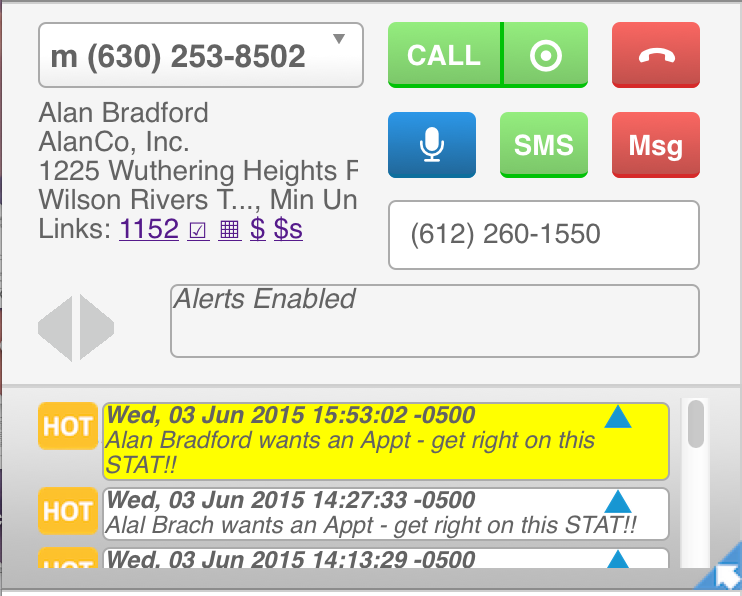
Clicking the blue up-arrow in the Alert will move turboDial to re-focus on the Contact associated with the Alert. Then you can call them, send an SMS text message, or open their contact record – you can quickly take the right action appropriate for the type of Alert received.
Each Hot Lead Alert you create can be set to notify a single User in your account, or a list of Users, or all Users.
Optional: A Hot Lead Alert can be configured as “claimable”. With a claimable Alert, the first User who clicks the blue up-arrow in the Alert will “claim” the Alert, and the Alert will be deleted from the turboDial Panels of other Users in your account.
Claiming an Alert does not change the owner assignment for the Contact Record unless the setOwner name / value pair is set to yes.
Optional: Auto Call Hot Leads when Claimed
When a user claims a Hot Lead, you might want them to immediately call that Hot Lead. Auto Call Hot Leads when Claimed is a Global Option that, when set to ON, requires users choose whether to immediately call a Contact after claiming the Hot Lead alert associated to the Contact. If a user declines, turboDial only focuses on the Contact, otherwise it focuses on and calls the Contact. Hot Lead Alerts will need claim set to yes in order for this feature to work as intended.
Triggering a Hot Lead Alert
Your Hot Lead Alerts are initiated with an HTTP POST process in a Keap campaign. There is no limit on the number of different Hot Lead Alert types you can configure – and install a unique HTTP POST for each.
Setting up your HTTP POST
The method to initiate a Hot Lead Alert from your Keap campaign is to use the HTTP POST process in a Campaign Builder Sequence.
Please use the following template as an example for setting up your HTTP POST.
POST URL
| http://apps.turbodial.biz/HotLeadAlert.php |
Name/Value Pairs (The Names are on the left and the Values are on the right.)
| contactId | ~Contact.Id~ |
| key | fill in your turboDial Encrypted Key |
| users | fill in: all, ~Owner.Email~, or a comma-separated list of email addresses |
| chime | fill in one: 0, 1, 2, 3 |
| message | ~Contact.FirstName~ ~Contact.LastName~ wants an Appt – get back to them ASAP! |
| claim | no |
| setOwner | yes |
You can use copy-paste with the above list to put each item into an HTTP POST as you are configuring it. Items in red should not be copy-pasted – you will need to install your own values.
Always use copy-paste for the POST URL and all Names in the left column.
Explaining Each Name/Value Pair
Note that every Name is in lower case, except for contactId which has a capital ‘I’.
- The contactId is the ID number Keap assigns to each contact. It is a non-zero number. You will always use a merge field for this, as shown above.
- The key is the encrypted string turboDial assigns to you. Your turboDial account owner should be saving a copy of the key, and they can also retrieve it by entering their turboDial account email address into the form on the right side of this page.
- The users is where you specify which of your turboDial users should receive this alert.
Enter one of the following possible values:
You can enter ‘all‘ if you want all logged-in users to receive the alert,
You can enter the Contact Owner merge field to have the owner’s email address insterted,
You can provide one or more Keap ID email addresses in a comma-separated list,
You can enter the ‘department’ keyword followed by a colon, like this ‘department:‘ and follow it by the name of a department, for example ‘department:Sales‘ and that will cause the Alert to be sent to all users who have been assigned to the specified department. See this article for more information on departments. - The chime is a value between 1 and 3 that specifies the sound to be played on your user’s PC when the alert arrives. See the list of options below.
- The message value is the announcement for your Hot Lead Alert. This message will be on the turboDial panel for each user. It can be up to 1000 characters long but should be kept much shorter. You can use merge fields in the message, as shown in the partial example above.
- The claim name/value pair is optional. If you include it you may set it to ‘yes’ or ‘no’. If claim is set to ‘yes’ then this Hot Lead Alert may be “claimed” by the first User who clicks the blue up-arrow “assign button” in the Alert on the turboDial panel. When a User successfully claims a Hot Lead Alert the same Alert will be deleted from the turboDial panels of other Users in your account. Also, claiming HLAs results in a Call Note being created with the following title: turboDial: Hot Lead Claimed
If you want to achieve a Keap API goal when a Hot Lead Alert is claimed, use the following Integration / Call Name pair:
Integration: turboDial
Call Name: HotLeadClaim
A related feature is the Global Option to “Auto Call Hot Leads when Claimed” – if this option is set to On then when your user claims a Hot Lead Alert they will be prompted and a call to the Lead will be automatically started. - The setOwner name/value pair is optional, and if included, may be set to ‘yes’ or ‘no’. If it is set to ‘yes’ then claiming the Hot Lead Alert will set the claimer as the Contact owner. When this and claim are both set to ‘yes’, claiming HLAs results in a Call Note being created with the following title: turboDial: Hot Lead Claimed and Owner Set to owner’s Keap ID
- The department name/value pair is optional, and if included, may be set to a single department name. When a User clicks on the Blue Triangle button on the Hot Lead Alert that is associated with a department, the Call Outcome Categories the User can access are limited to Categories assigned the same department the Hot Lead Alert is associated with (more info here). See the ‘users’ Name/Value pair description above for instructions on sending the Alert to users associated with a department.
Choices for the Chime
0 – no chime
1 – door bell
2 – door chime
3 – sounds like an elevator
You can preview the chimes below:
1 – door bell
2 – door chime
(Feel free to suggest additional alert chimes you would like added to this list.)
Example of a Working HTTP Post

Video Walk-Through
Download the slides from the video.
Removing Hot Lead Alert Notifications
In some cases you might want the Hot Lead Alert notification(s) for a given Contact removed from all users’ turboDial panels. It is possible to do that by setting up an HTTP POST in Keap as follows:
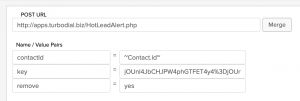
contactId and key are the same as those mentioned above. remove needs set to yes.
Exception: if the Hot Lead Alert is received and displayed by the native mobile app, the notification is not removed from the display of the native mobile app after the above HTTP POST runs.
