Steps for Sending a Ringless Voice Mail
Follow these steps to setup your Ringless Voice Mail.
1. Install your Sly Broadcast Credentials
2. Create a recorded message in turboDial and obtain the turboDial ID for the message
3. Create the HTTP POST in a Keap Campaign
These steps are explained in detail below.
1. Install your Sly Broadcast Credentials
You must create a paid account with Sly Broadcast and then install your Sly Broadcast login and password in your turboDial Management Account. turboDial uses your Sly Broadcast account to send your Ringless Voice Mails from your Keap Campaigns.
When you signup for a Sly Broadcast account using our referral code you’ll receive 100 free credits. Our referral code is: s9163f100
2. Create a Recorded Message in turboDial
Follow these steps to create a Recorded Message and obtain the turboDial ID for it:
- Create a voice recording in turboDial using these instructions.
- In the turboDial panel, select the new voice recording and click the red pencil button to open it:
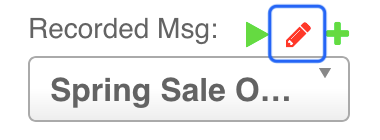
- Find the ”turboDial ID” at the bottom of the configuration window. In the next step below you will use this ID in your HTTP POST message field to reference this recording:
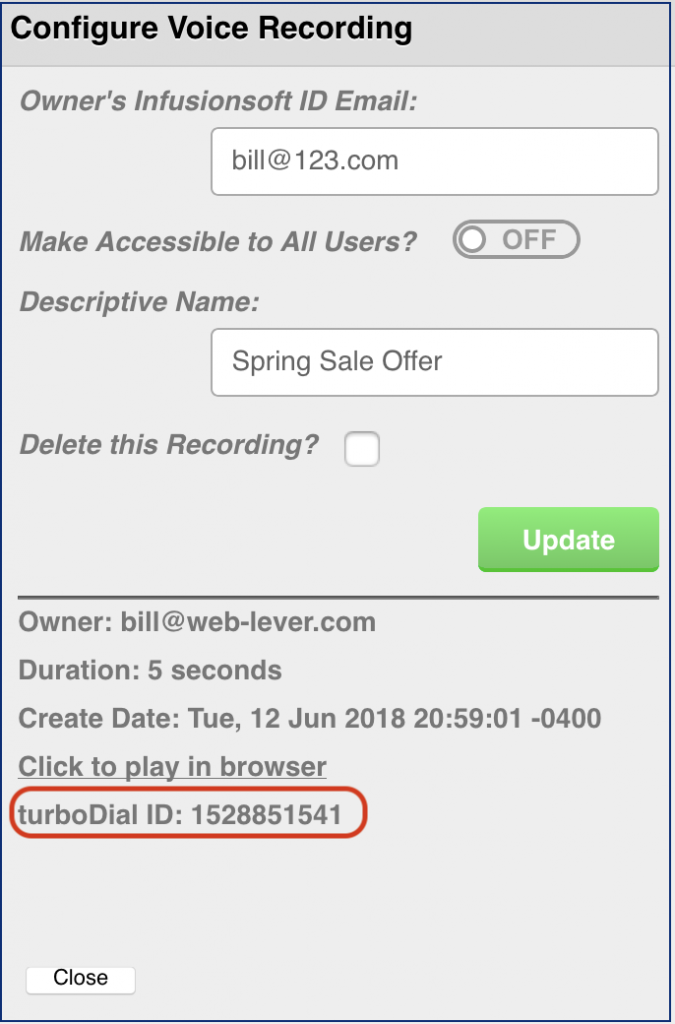
3. Create the HTTP POST in a Keap Campaign
The method to send an Ringless Voice Mail from your Keap campaign is to use the HTTP POST process in a Campaign Builder Sequence. Follow the instructions below to place the HTTP POST into a campaign and then test the Ringless Voice Mail by sending a known Contact through the campaign.
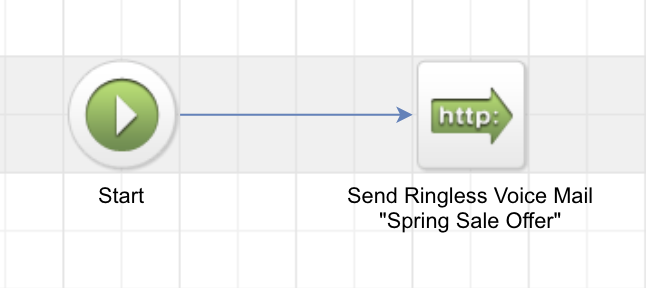
Please follow this model as a guide for setting up your HTTP POST.
POST URL
| http://apps.turbodial.biz/CampaignVoiceSend.php |
Here’s an example of a working HTTP POST:
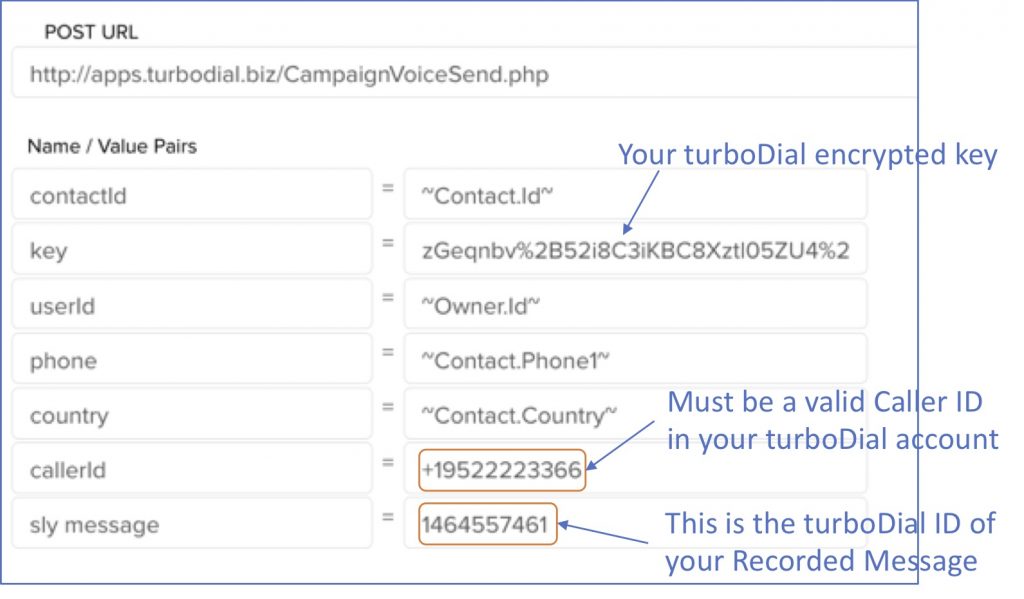
Explaining Each Name/Value Pair
- The contactId is the ID number Keap assigns to each contact. It is a non-zero number. You will always use a merge field for this, as shown above.
- The key is the encrypted string turboDial assigns to you. If you’re the primary account owner, your key can be found in this page of your turboDial Management Account. Be sure to copy the whole string.
- The userId is the ID number Keap assigns to each User who can login to your Keap account. It is a non-zero number. The userId is used by turboDial to assign proper ownership of the Note record that is added to the Contact when the SMS is sent. In many cases you can use a merge field to insert the userId, as shown above.
- The phone value is the phone number where the voice mail message is to be sent. You will use a merge field for this as shown above.
- The country is the Country in the Contact’s Billing Address, and is used by turboDial to properly format the phone number. If the country field is not filled in and if the phone number is not in International dialing format, then turboDial will configure the number using the Country of the turboDial account owner. You will use a merge field for this as shown above.
- The callerId value is a SMS-enabled phone number that you have acquired in the “Inbound & SMS” section of your turboDial account.
- The sly message value is the turboDial ID number for the recorded message you want to send. You can find this in your turboDial panel by opening to configure the recorded message.
More than One Sly Broadcast Account?
Some turboDial users may have multiple Sly Broadcast accounts, for example if one account is used for phone numbers in North America and another account is used for phone numbers in Europe.
To support that case, it is possible to send a Ringless Voicemail using Sly Broadcast Credentials different than the set you installed in Step 1 above. To do that you can add two additional Name/Value pairs to your HTTP POST: ‘sly login‘ and ‘sly password‘.
- The sly login value is the login for an alternative Sly Broadcast account.
- The sly password value is the password for the alternative Sly Broadcast account.
If you add those two Name/Value pairs to your HTTP POST then turboDial will use the Sly Broadcast account they are associated with to send your Ringless Voicemail. Note that you must still follow Step 1 above and install a valid Sly Broadcast account in turboDial. This feature is used to override that account but does not eliminate the need for Step 1.
