Receiving Hot Lead Alert Notifications
To receive a Hot Lead Alert Notification at your device the following must be true:
- Your user ID email address (the email address you login to turboDial with) has been authorized as a Mobile User in your turboDial account.
- Your turboDial account includes the Hot Lead Alert add-on.
- The HTTP POST for the Hot Lead Alert specifies that your user ID email address should be notified with the alert,
or,
the HTTP POST for the Hot Lead Alert specifies that ‘all’ users should be notified with the alert. - The turboDial Mobile (native) app is installed on your device, and you have logged in to it using the user ID email address that turboDial is routing the Hot Lead Alert Notification to.
- The Hot Lead Notification type is enabled on the Settings screen
Viewing the Hot Lead Alert Notification
When you see a Hot Lead Notification on your device home screen you may click it to open the turboDial Mobile (native) app and display your turboDial Notifications screen.
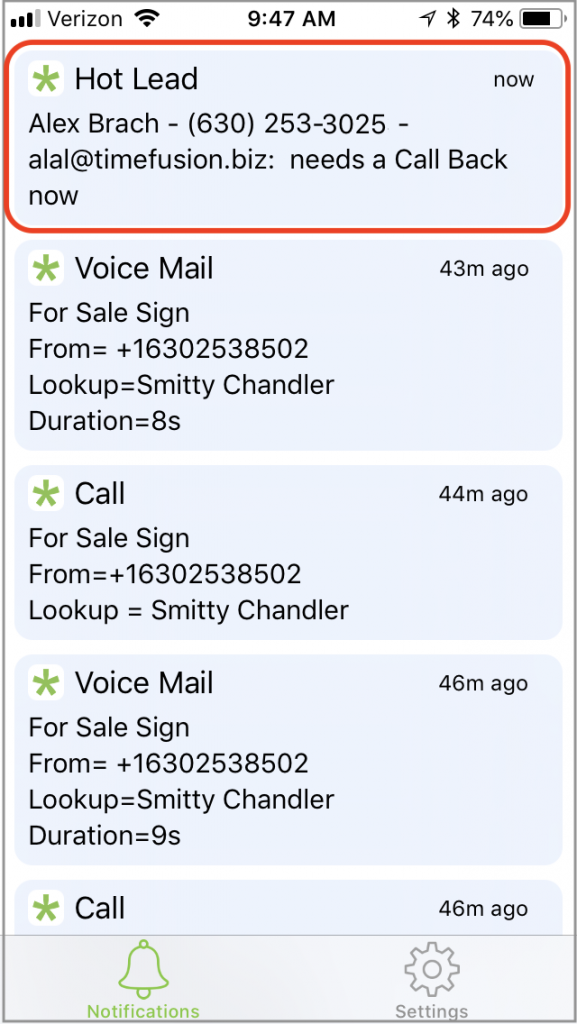
Placing a Call Back using turboDial Mobile
Since the Hot Lead Alert it associated with a contact in Keap, you can click on the Notification to display the Call Screen:
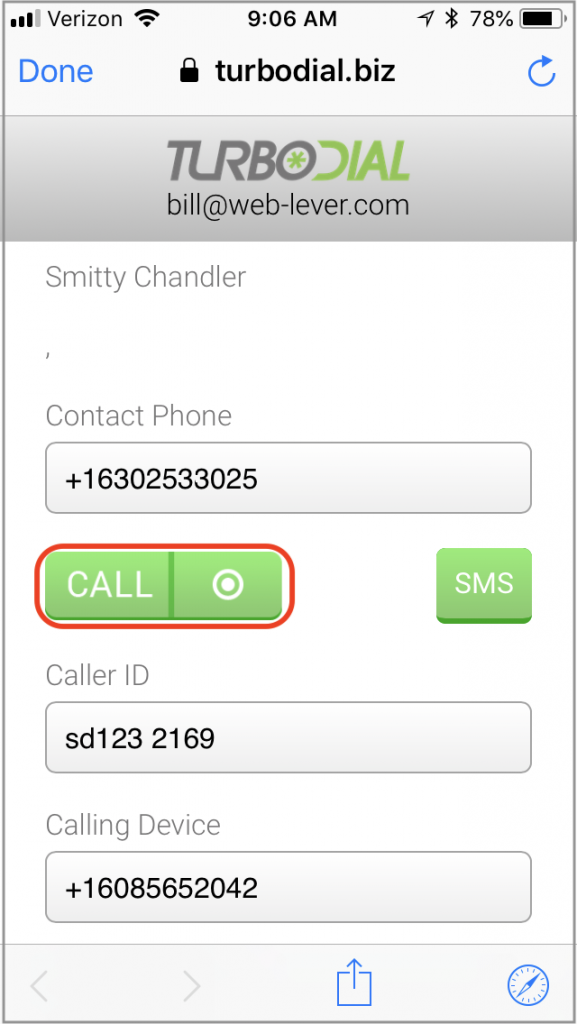
And on the Call Screen you can choose the desired Caller ID number and Calling Device then click the Call (or Record) button to start the Call. This call will start with turboDial first placing a call to your Calling Device and once you answer it will continue and begin ringing the destination phone.
So, if the Calling Device is the number of the device you are currently using, you will receive a call from turboDial when you click the Call button.
