With turboDial you can access a special “Stage Move” utility for automatically moving the Stage of an Opportunity. The Stage Move Tool can be installed into any Campaign Sequence in your Keap account.
If you sometimes create multiple Opportunities for a single Keap Contact, please note this utility only operates on a Contact’s most recently created Opportunity.
Adapting the example from the guide on “Call Outcome Automation” the following example shows how to move the Opportunity Stage to “Dormant” when the “Did Not Reach Them No Message” Call Outcome is set.
In this example, “Dormant” is a Stage configured into your Keap Sales Pipeline at Admin->CRM->Settings.
In your Campaign, the Campaign Goal and Sequence would look like this:
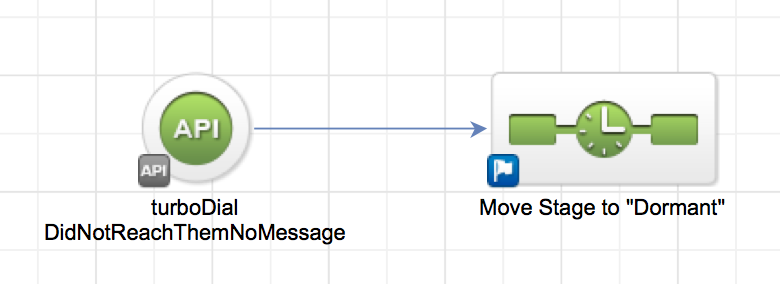
Inside the sequence, an HTTP POST process is added like this:
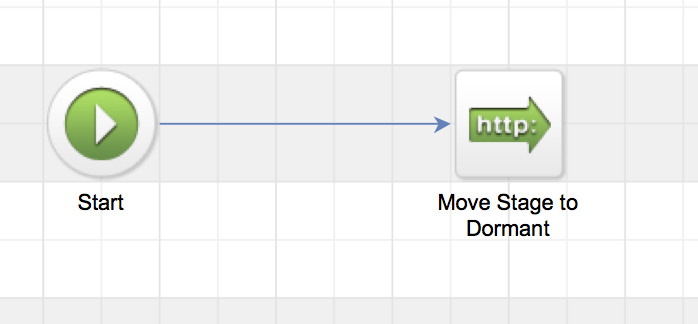
Inside the HTTP POST process the setup would look similar to this:
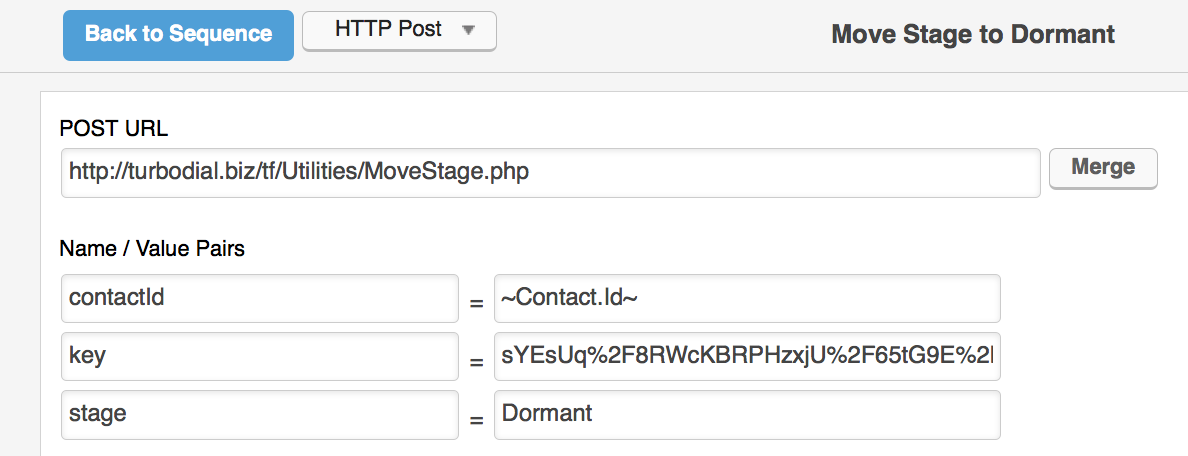
- POST URL: http://turbodial.biz/tf/Utilities/MoveStage.php
Note that every Name in the left column is in lower case, except for contactId which has a capital ‘I’.
- The contactId is the ID number Keap assigns to each contact. It is a non-zero number. You will always use the merge field for this, as shown above. Copy and paste it as is.
- The key is your turboDial assigned encrypted key. If you’re the primary account owner, your key can be found in this page of your turboDial Management Account. Be sure to copy the whole string.
- The stage or stageId is the actual name of a stage from the CRM->Settings->Sales Pipeline section of your Keap account. Choose the stage you want the Opportunity moved to and copy-paste the exact stage name into this field.
Important Notes:
There are three cases where your Keap account may be configured to disallow turboDial to move an Opportunity stage:
-
- In the above image, there is a “stage” Name / Value pair. You can use stageId instead, providing a numerical ID instead of a stage name.
Example: stageId = 19 instead of stage = DormantHow to Find Stage IDs:
- In the above image, there is a “stage” Name / Value pair. You can use stageId instead, providing a numerical ID instead of a stage name.
- Keap will not allow turboDial to change the Stage of an Opportunity if the current Stage has an associated “Checklist”. Check the Keap Menu->CRM->Settings in the “Sales Pipeline” section to ensure there are no Checklists.
- Check the Keap Menu->CRM->Settings in the “Pipeline Automation” section to make sure there is no action set that is changing the stage.
- Check the Keap Menu->CRM->Settings in the “Opportunity Defaults” section to make sure that “Require Win Reason?” and “Require Loss Reason?” are both disabled.
