This feature is useful if you find there are too many Tags to easily navigate in your Apply Tag selector, or if you want to remove access to certain Tags that your Users should not access. There are two methods to restrict which Tag Categories are accessible in the Tag selector in turboDial.
- Choose Which Tag Categories are Accessible for All Users
- Choose Which Tag Categories are Accessible by User Department
1. Choose Tag Categories Accessible for All Users
You can limit the Keap Tags included in the “Apply Tag” selector in your turboDial App to only include the Tags from the Tag Categories you specify. When you do this it will affect all Users in your account.
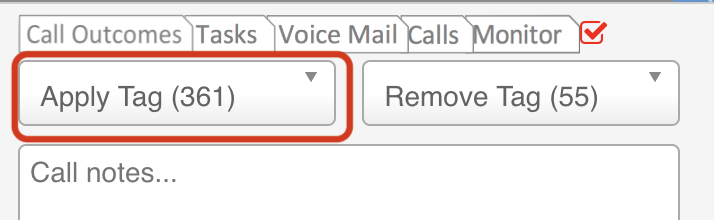
To accomplish this restriction you must specify the allowed Tag Categories in your turboDial Management Account. You must copy the exact name of each desired Tag Category as provided in your Keap account.
Example
Here’s an example showing what a list of Categories in your turboDial Management Account may look like:
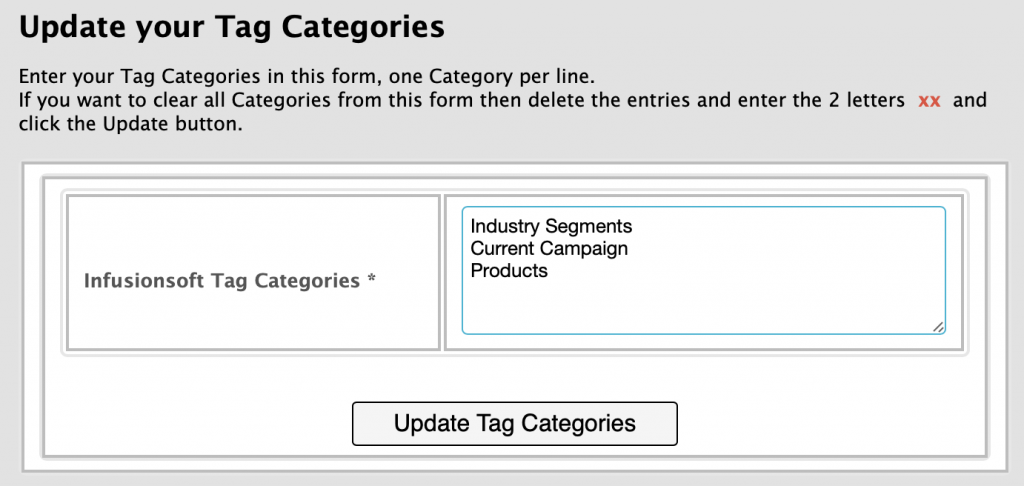
2. Choose Tag Categories Accessible by User Department
Tags displayed in turboDial can also be restricted by the departments you’ve assigned to Users.
Each User can be assigned to zero or one department, and each Tag Category can be be associated to zero or multiple departments. If a Tag Category and a User have matching department assignments, then the Tag Category will be accessible to the User in turboDial.
If a Tag Category is associated to one or more departments then it is only visible to Users who have a matching department and Users who have no department. A User who is assigned a department that does not match will not have access to the Tag Category.
Tag categories associated to no departments are viewable by all users.
To associate departments to tag categories, go to this page of your turboDial Management Account.
Example
In the example below, the Tag Category named Industry Segments is associated to the Sales department. Likewise, the Current Campaign category is associated to the Marketing department. And note that the Products category is associated to 2 departments: Marketing and Development
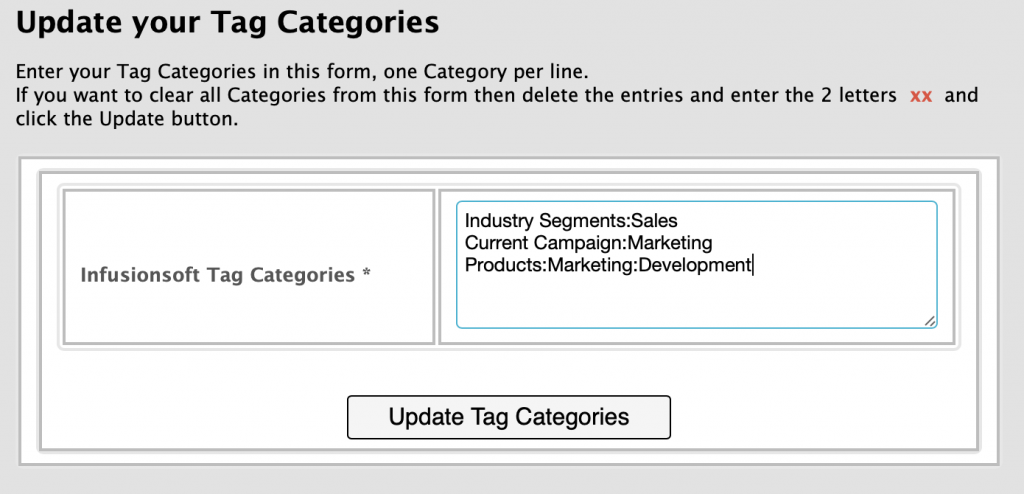
After associating your Tag Categories to departments, you will need to assign your turboDial Users to departments. For steps on doing that, please refer to the Assign Users to Departments section of this guide.
