This feature is only available in Google Chrome.
You can choose which microphone and speakers turboDial uses.
Choose a Mic and Audio Output
You can manually set your microphone and speakers (audio output) by clicking the microphone icon in your turboDial panel:
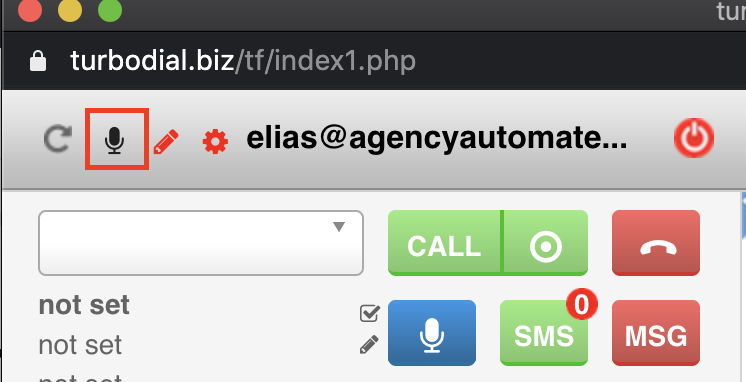
After clicking that button the Choose your Media Sources window appears:
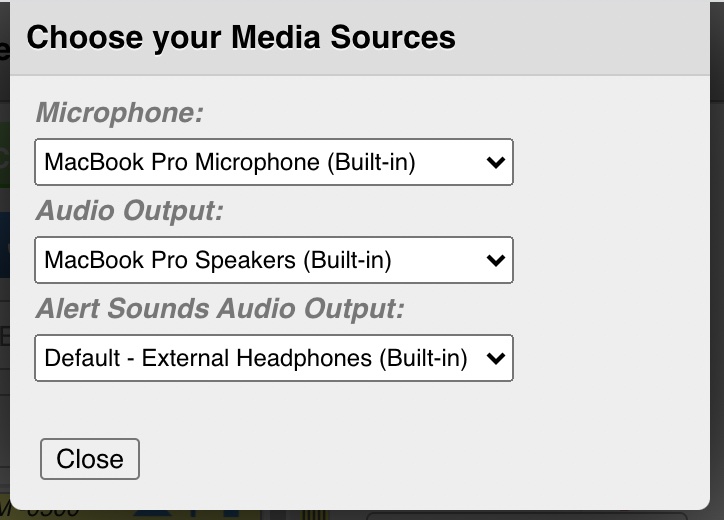
If you click one of the selectors, a drop down like that below appears:
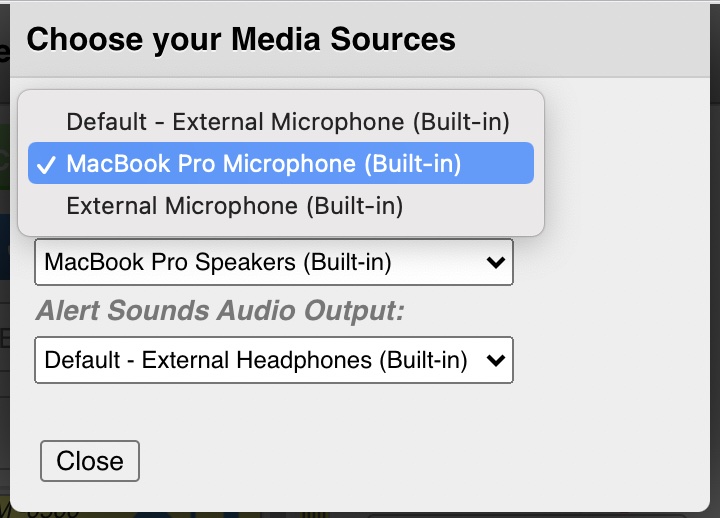
In the image above, the Microphone is set to Default, followed by the microphone’s name. When a selector is set to Default, that means turboDial is set to use the default microphone or audio output as determined by your computer.
If you want to pick a specific microphone or audio output, do so by choosing a specific microphone or audio output from the drop down then clicking Close.
Note there are separate controls for each of the following:
- Microphone: The Microphone you will use for phone calls and creating recorded messages. If you use a headset you will choose your headset microphone for this.
- Audio Output: The Speakers you will use for phone calls and listening to recorded messages. If you use a headset you will choose your headset speakers for this.
- Alert Sounds Audio Output: The Speakers you will use for the alert tones turboDial plays. This includes the sounds for incoming calls, Hot Lead Alerts, incoming SMS messages, etc. If you use a headset you may choose to use your PC/Mac speakers for this so that you can hear the alert sounds when you are not wearing your headset.
Automatic Detection of Mic / Audio Output Changes
If turboDial detects that your microphone or audio output changed (for example, due to unplugging your headset, plugging one in, etc.), the Choose your Media Source screen above automatically appears, and if you don’t manually close it, automatically closes itself after 20 seconds.
The reason for it automatically appearing is so you can update the microphone / audio choices to account for the source you just plugged in.
Keywords: Audio Chooser, Choose Media Sources, Sound Settings, Audio Settings, Media Settings
