Video Overview:
Phone Numbers Are Not “Owned”
turboDial allows the users in your team to share Inbound phone numbers. For any specific Inbound number in your turboDial account, multiple users may answer calls to it or use it as a Caller ID or as the ‘from’ number when sending an SMS. There is no concept of a single user in your team being assigned exclusive access to use an Inbound number. You may follow this guide to establish that approach as a convention in your team if you like, but turboDial does not enforce it.
Associating an Inbound Number to a Specific User
The steps depend on whether you have Standard Inbound or Enhanced Inbound / Hosted Voice. In all cases you will first choose the number to be assigned in the “Inbound&SMS” selector on your turboDial panel and then click the red configure button to open the first setup screen.
- If you have Standard Inbound, you will see only an Update button on your Configure Inbound Number screen. Full instructions for configuring an Inbound Number can be found here.
- If you have Enhanced Inbound / Hosted Voice, you will see will see an Update & Next button on the Configure Inbound Number screen. Full instructions for configuring an Inbound Number can be found here.
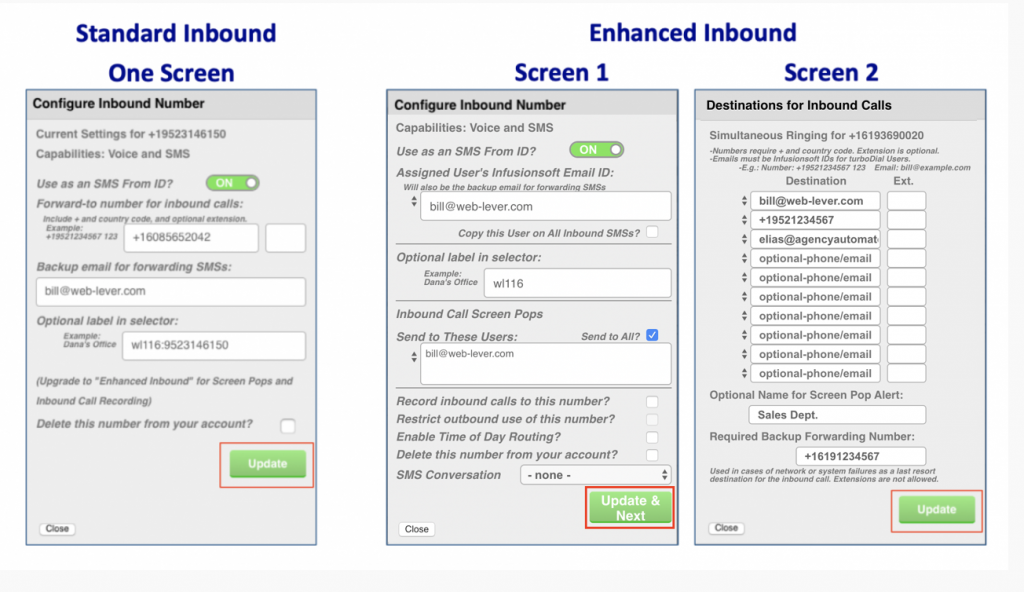
Standard Inbound
Please refer to the “Standard Inbound” panel in the image above, and configure the fields according to these instructions:
- Forward-to number: the number for the user’s mobile phone or desk phone that they will answer when they get calls to the turboDial inbound number you’re assigning them.
- Backup email for forwarding SMSs: Enter their email address.
- Optional label in selector: Enter their name.
- Once done with that, click the Update button.
Inbound calls to the number will now ring at the assigned user’s phone.
Enhanced Inbound / Hosted Voice
With Enhanced Inbound there are additional steps associating the number to a specific user. Please refer to the “Assigning an Inbound Number to 1 User” image below as you follow these instructions:
- Set the user’s email address as the backup destination for forwarding inbound SMSs that come in to the number.
- Configure the user to receive a screen pop alert for inbound calls to this number.
- Configure the user’s turboDial softphone to ring for inbound calls to this number. You may also enter the user’s mobile phone number and desk phone number in this list.
- (Hosted Voice ONLY) Setup Voice Mail to be assigned to this user for this inbound number. You should also choose a Voice Mail Greeting that was recorded by the user.

That’s all there is to associating an inbound number to a specific user.
