Dynamic Dial is the fully autonomous dialer in turboDial that greatly simplifies the dialing steps for your Calling Agents while also giving complete control of the dialing session to the manager. The result is your agents are more efficient and your prospects are treated more respectfully.
Dynamic Dial includes the following capabilities that help your calling Agents significantly increase the number of live conversations they achieve:
- Multi-Agent List Sharing – Allow a single Saved Search list to be simultaneously used by multiple calling Agents, with no risk of “colliding” where a Contact is called by more than one Agent
- Answer detect to recognize answering machines
- Powerful controls for managers to manage the dialing process
- Supervisor monitoring tools for training and evaluation
Overview Video
With Dynamic Dial there are three different roles for you to assign:
- Session Owner – this person sets up and manages the Dialing Session. This user has full control to configure the Session to optimize Calling Agent productivity.
- Calling Agent – one or more users may Join a Dynamic Dial Session to participate in Calls during the Session.
- Supervisor – you can authorize specific users to have access to live monitor calls for the purpose of training and evaluation.
This video gives a quick introduction to Dynamic Dial:
How-To Video: Calling Agent Role
This video walks through the steps for a Calling Agent to use Dynamic Dial for calling a list.
Click this link to download the slides used in the video.
How-To Video: Session Owner Role
The Session Owner has the role of configuring the Saved Search in Keap and then setting up the Dynamic Dial Session in turboDial.
This video walks through the details the Session Owner needs to fully understand the optional settings for a Session.
Dynamic Dial Note Records and Reports
- turboDial: Dynamic Dial Attempt : Ownership is assigned to the agent who has waited the longest to be connected to a call.
- turboDial: Dynamic Dial Call: Ownership is assigned to the agent who was connected to the call.
- turboDial: Dynamic Dial Call – Recorded: Ownership is assigned to the agent who was connected to the call.
- turboDial: Dynamic Dial Call – Left Message (<name of recording>): Ownership is assigned to the agent who was connected to the call.
- turboDial: Dynamic Dial Machine Answer: Ownership is left unassigned.
- turboDial: Dynamic Dial Attempt – Number Failed (<number>): Ownership is assigned to the agent who has waited the longest to be connected to a call.
A set of Task-Note Reports in Keap that select the “turboDial: Dynamic Dial” note records for each specific user will provide a good high-level comparison of the effort your users have made using Dynamic Dial.
How-To Video: Supervisor Role
The Supervisor must be specifically authorized in your turboDial Management Account. An Authorized Supervisor will have access to the tools for Monitoring calls in Dynamic Dial Sessions.
Updates to the Videos
Session Status
The Session Status screen described in the Session Owner Role video has been updated to appear as follows:
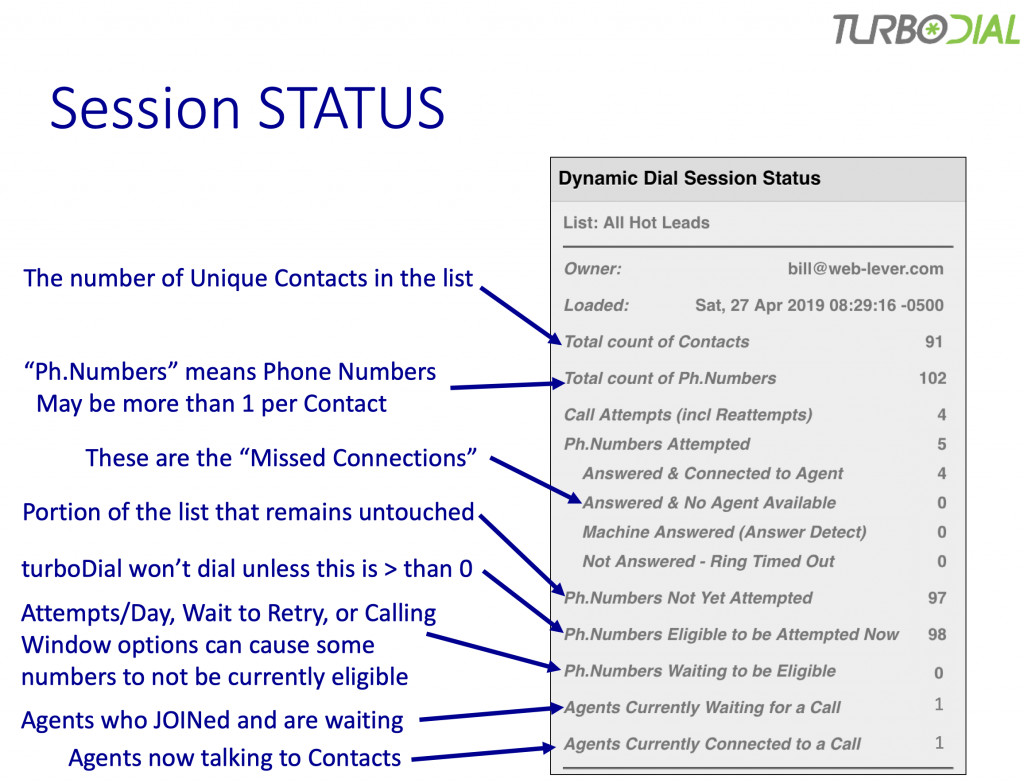
Options Screen
The Options screen has been updated to add the “Any User can Reset this Session” option.
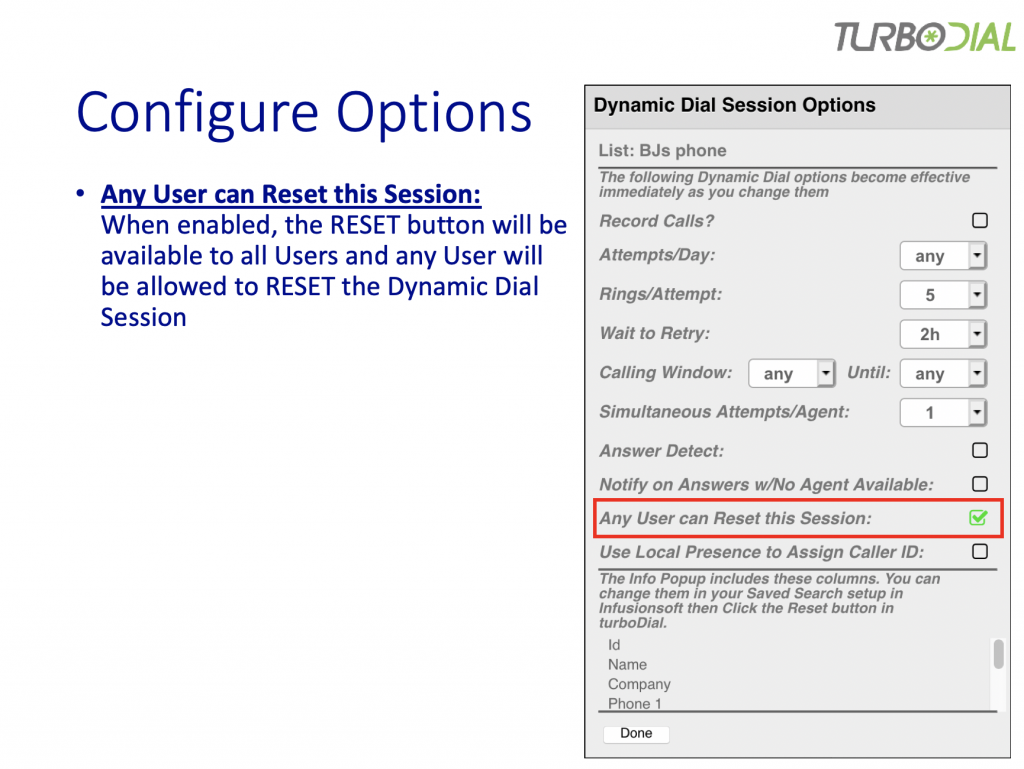
Dialing Contacts in Most-Recently Created Order
The “Session Owner” how-to video explains how to use the ‘Date Created’ date on the contact record to cause Dynamic Dial to call contacts in the order of their creation, with new contacts called before older contacts.
To accomplish that you need to include that ‘Date Created’ field as a column in the saved search you will use with Dynamic Dial.
Dialing Contacts in Least-Recently to Most-Recently Called Order
The “Session Owner” how-to video explains how to use the ‘Date Created’ date on the contact record to cause Dynamic Dial to call contacts in the order of their creation, with new contacts called before older contacts.
Similarly, you can instead have Dynamic Dial call contacts in the reverse order of your most recent call to them, where contacts called most recently will be called after the contacts that have not been called recently.
Steps:
- Follow this guide to setup a ‘Last Call Date’ contact custom field in Keap. Important: The field must be named exactly ‘Last Call Date’.
- Include that ‘Last Call Date’ custom field as a column in the saved search you will use with Dynamic Dial.
Once the ‘Last Call Date’ fields in your contacts become populated with dates, Dynamic Dial will then call the least recently called contacts first.
What to expect when Dynamic Dialing a List
It is helpful to consider how your Dynamic Dialing session will progress as you continually dial a list without Resetting it.
First, recognize that each of your calls is placed to one of these types of phone numbers:
- Inactive Mobile phones (powered off, in Airplane Mode, or out of reach of the network): These calls are immediately sent to voicemail.
- Active Mobile phones and Landline phones with voicemail – these will ring and then:
a. be answered by a human, or
b. be sent to voicemail, or
c. ring until your call attempt times out. - Landline phones without voicemail – these will ring and then
a. be answered by a human, or
b. ring until your call attempt times out. - Landline phones without voicemail and are busy on a call – these calls will immediately fail with a “busy” error.
- Bad phone numbers and numbers in countries that your Twilio account is not permitted to call – these calls will immediately fail with a Twilio error code.
For most turboDial customers, the majority of the phone numbers in their lists are mobile phone and fall into categories 1 or 2 above.
Not Using Answer Detect:
If your Dynamic Dial session is not using Answer Detect and a small value for Rings/Attempt then on the first pass through the list your agents may see moderate wait times between calls and may see a reasonable mix of human answers (category 2a) and voicemail answers (category 1).
On subsequent passes through the list your agents may see lower productivity due to longer wait times while the mix of category 2a and category 1 answers may continue about the same.
If you’ve set a large value for Rings/Attempt then on the first pass through the list your agents may see shorter wait times between calls and a higher share of calls from category 2b along with calls from category 2a and 1.
On subsequent passes through the list your agents may see lower productivity due to longer wait times with most answered calls in category 2a and category 1.
Using Answer Detect:
When using Answer Detect you can expect your agents will experience longer wait times between calls, and most answered calls will be in category 2a with a small number of 2b. You should find it productive to make multiple passes through the list but the wait times will remain long.
Common Questions about Dynamic Dial
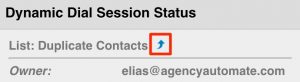
The exception is if you have the “Notify on Answers w/No Agent Available” option enabled. In that case the Contact is turned over to be manually dialed and that Contact’s numbers will not be eligible for further attempts during the current Session.
If you have Answer Detect disabled then one of the following will happen:
– If you use the MSG button to play a pre-recorded message onto the answering machine then the number will remain eligible for future dial attempts, OR,
– If you leave a voice message manually or hangup without leaving a message then the number will not be eligible for future dial attempts during the current Session.
