Sometimes agents need to follow a script when talking to customers. You want to know they have access to the right script depending on the purpose of the call. Agent Scripts is a turboDial feature that uses Keap tags, Zingtree scripts, and turbodDial to ensure your agents follow the correct script each call.
Requirements:
Below are the requirements for using Agent Scripts:
- Volume Dialing (turboDial add-on): $5/mo per authorized PC / Mac user
- Zingtree account : required for making and managing your Zingtree scripts.
Setup
** If you prefer watching a video that walks through the setup, please skip to the Video header toward the bottom of the page.
First Steps
The steps below explain how to setup Agent Scripts:
- Find and copy your Zingtree API Key here: https://zingtree.com/api/
- Go to this page in your turboDial Management Account: https://sd123.customerhub.net/choose-custom-sales-scripts
- You can get to the same page by logging into your turboDial Management Account, hovering over TurboDial Setup, then clicking Choose Agent Scripts.
- In either case you’ll be taken to page like this:
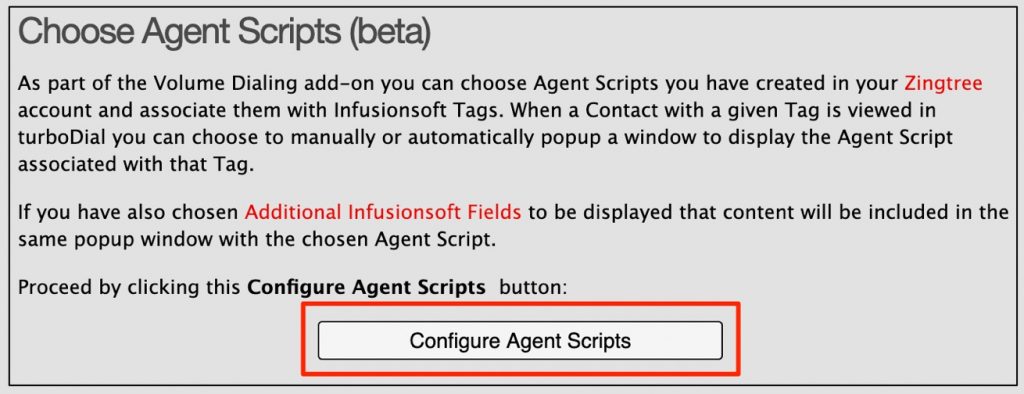
Click the Configure Agent Scripts button to be taken to a page like this:
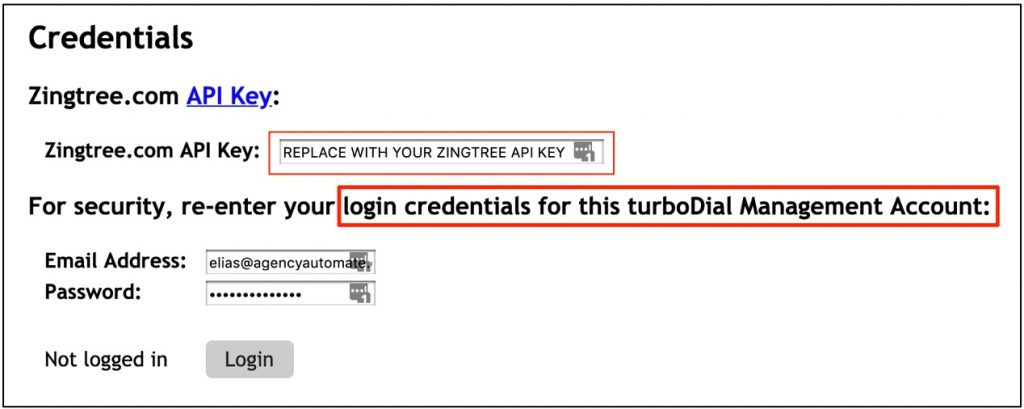
Enter your Zingree API key and turboDial Management Account login credentials, then click the Login button.
After logging in, you’ll be taken to a page like this:
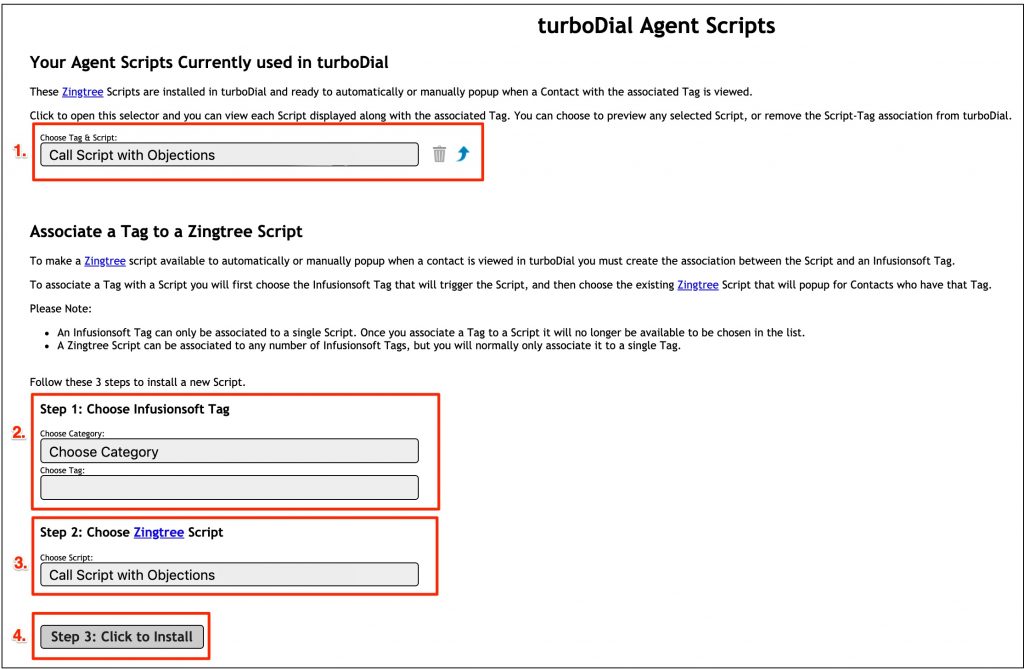
Tag-Script Associations
The purpose of the above page is to allow you to create, preview, and delete Tag-Script associations. Tag-Script associations are created by associating a Keap tag to a Zingtree script.
If a Contact has a given tag associated with a Tag-Script association, the agent can access that script when calling the Contact. It is possible for a Contact to have tags associated to multiple Tag-Script associations. In that case, your agents will need to know which tag to pick corresponding to the script they’re supposed to use. For that reason, we recommend using a highly disciplined tagging methodology so that your agents never need to choose between tags to access the correct script. Apply and remove tags so that any Contact has only a single Script for your Agent to access.
Numbered sections in the image above refer respectively to those below.
Your Agent Scripts Currently Used in turboDial
1. Clicking the drop down under Choose Tag & Script: will display a list of existing Tag-Script associations.
Associate a Tag to a Zingtree Script
2. Choose a tag category, then a tag from that category.
3. Choose the Zingtree script you’d like associated to the tag picked in step 2.
4. Click Step 3: Click to Install to create a Tag-Script association.
Enable Agent Scripts
Enable Agent Scripts via Global Options:
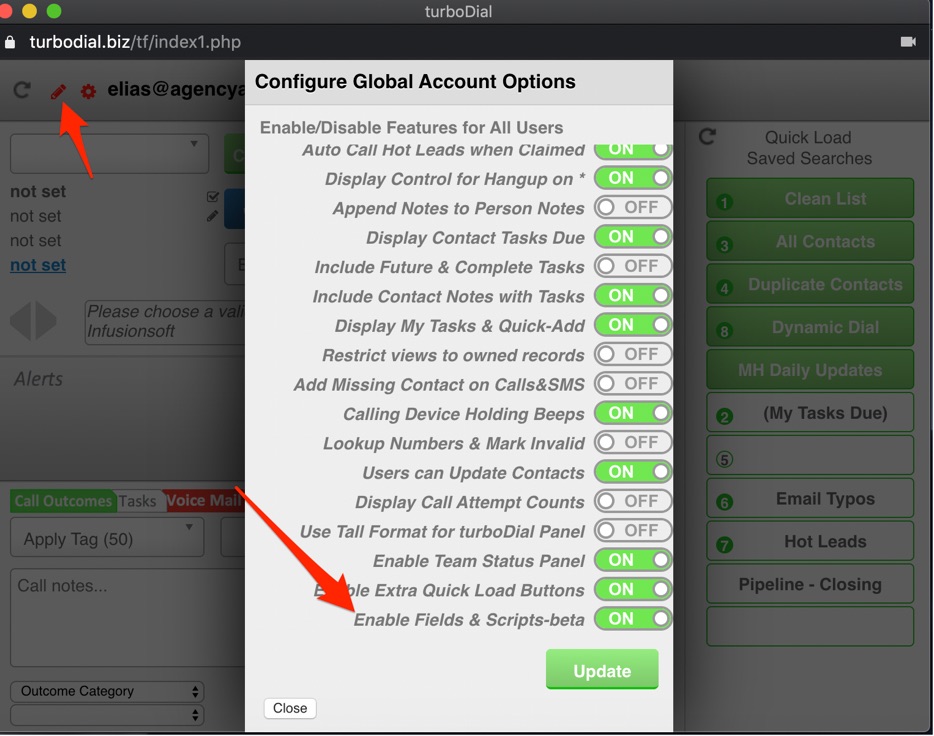
Test
Using turboDial, choose a Contact with a Tag associated to a Script, then click the blue up-arrow icon:
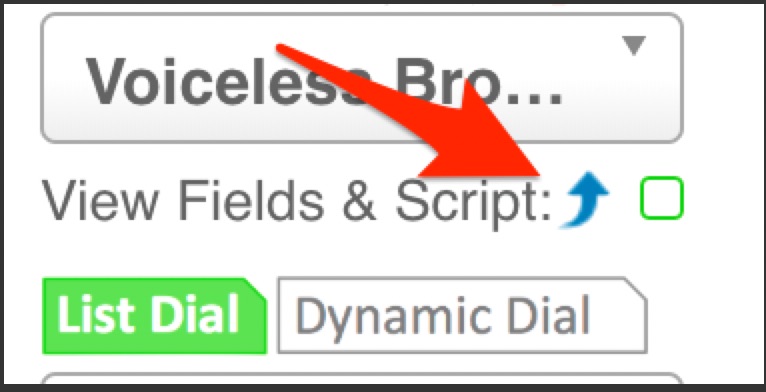
If setup correctly, you’ll see a popup window containing the Script.
NOTE: If you check the box next to the blue up-arrow icon, an Agent Script will automatically popup anytime you focus turboDial on a Contact with tag(s) matching a given Tag-Script association.
Video:
The below video walks through setting up Agent Scripts, and covers some important points to consider:
Click HERE to download the slides used in the video.
FAQ
Q. Can I use Agent Scripts without setting up Additional Fields or vice versa?
A. Yes.
Q. Will multiple scripts pop up if a Contact has tags for multiple Tag-Script associations?
A. No. Only one script is will pop up even if a Contact has tags associated with multiple different scripts (of the tags a Contact has associated with multiple Tag-Script associations, the tag with the lowest ID determines which script displays by default). For that reason, make sure you’re using a disciplined tagging methodology and carefully consider which tags should be used for a given script. It might also be helpful to create a “Scripts” Tag category in Keap, and create tags used only with Agent Scripts.
Q. Why can’t I see all of my tags when creating a Script-Tag associations?
A. It’s probably because you have turboDial setup to exclude certain Tag categories, or the Tag you want to use is already associated to a script—in the latter case, it’s automatically removed from the list of choosable Tags.
