You might only want specific Call Outcome Categories available to certain sets of Users in turboDial. For example, to eliminate the chance that a sales rep will choose a Call Outcome from the wrong Category you can limit the Call Outcome Categories accessible to your Sales Team to only the Categories that sales reps use.
Following below are the steps to accomplish this restricted access. The first step is required and you can choose any of the remaining steps to implement the restrictions.
- Associate Call Outcome Categories to Departments
- Assign Users to Departments (optional)
- Assign Saved Searches to Departments (optional)
- Assign Hot Lead Alerts to Departments (optional)
- Precedence in Department Assignment
1. Associate Call Outcome Categories to Departments
Associating Call Outcome Categories to departments is only possible if you use Multi-Category Call Outcomes
A “department” is simply a single word (letters or digits, no spaces or punctuation) you choose as a common label to represent a group of one or more Users in your turboDial account. If you want to create a new department, you do that simply by associating at least one Call Outcome Category to it.
Associating a department or multiple departments to a given Call Outcome Category is done by editing the name of its respective Call Note custom field in your Keap account. Append :<dept name> to the name of the Call Outcome Category. For example to associate the “Lending” Category to the “Sales” department:
co::Lending:Sales
If you need to associate multiple departments to a single Call Outcome Category, do so by continuing to append colon-separated departments to it using the same syntax described above
co::Lending:Sales:HR:Marketing
In the following example you can see the Call Outcome Category named “Post Sale Calls” is assigned to two departments: Sales and HR.

IMPORTANT:
- Users who have no department assigned can see all Call Outcome Categories and Tag Categories.
- Call Outcome Categories that have no associated department can be seen by all users.
2. Assign Users to Departments (optional)
A user can be assigned to at most one department, which is done via your turboDial Management Account at this page for PC-authorized users, and this page for Mobile-authorized users—the steps provided below apply for both types of users—and if a user is authorized for both PC and Mobile, specify their department in both places.
When viewing your list of turboDial authorized Users, assign any of them to a department by appending :<dept name> to their email address, for example:
alfonso@agencyautomate.com:Support
In the following example you can see 2 Users with no assigned department, and User test1@test.com is assigned to the Sales department and User test2@test.com is assigned to the Marketing department:
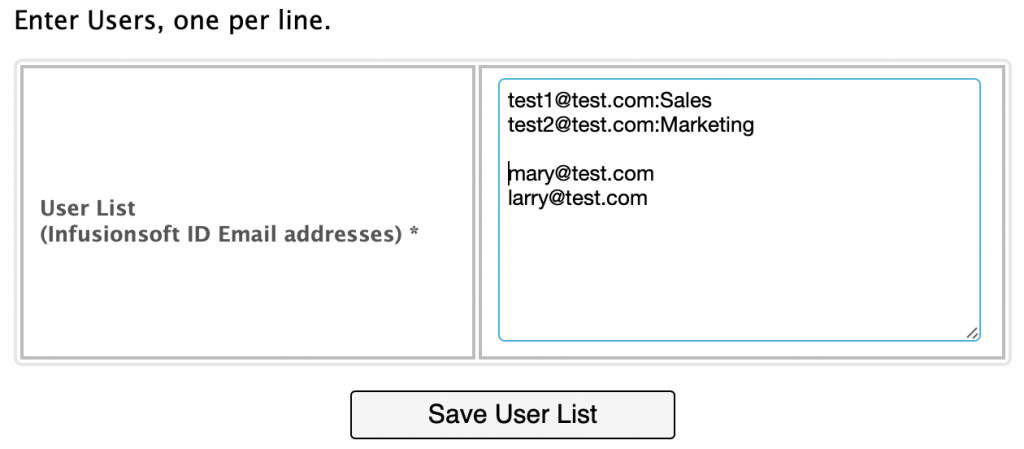
3. Assign Saved Searches to Departments (optional)
A Saved Search can be assigned to a department. If a Saved Search is assigned to a department and a User selects that Saved Search on turboDial, the Call Outcomes that the User can access will be filtered based on the Saved Search selected.
If the User is already assigned to a department, their list of Call Outcome Categories can be further restricted by the department assigned to the Saved Search the User selected.
To associate a Saved Search to a Department, simply append :<department name> (see image below) at the end of the name of your Saved Search in Keap. Remember that Department names are case sensitive!
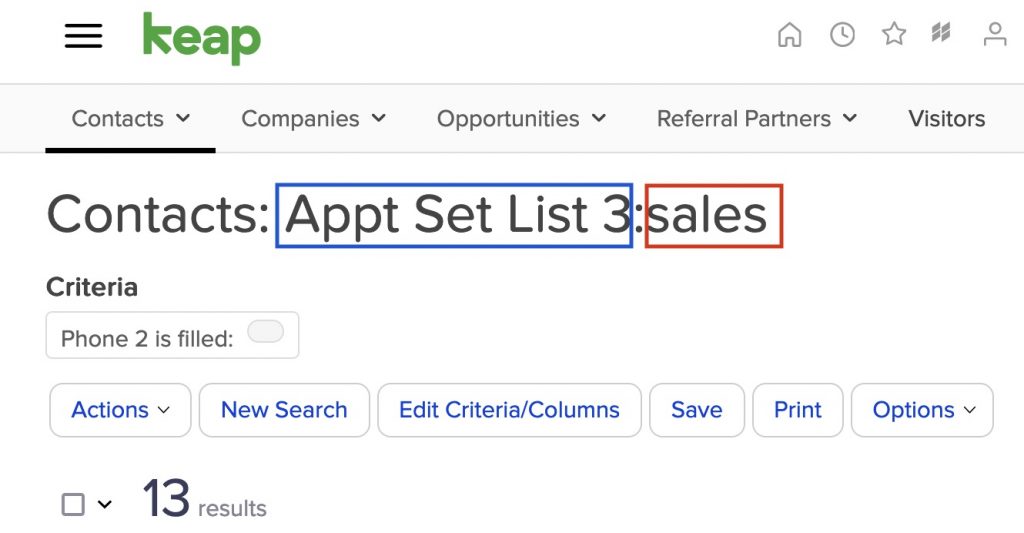
Red Box: Department Assignment
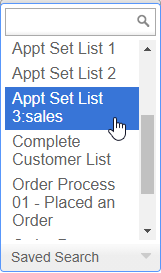
4. Assign Hot Lead Alerts to departments (optional)
When configuring a Hot Lead Alert to be assigned to a department, you will add a Name/Value pair called department and the value of department is the department you want the Hot Lead Alert to be associated with.
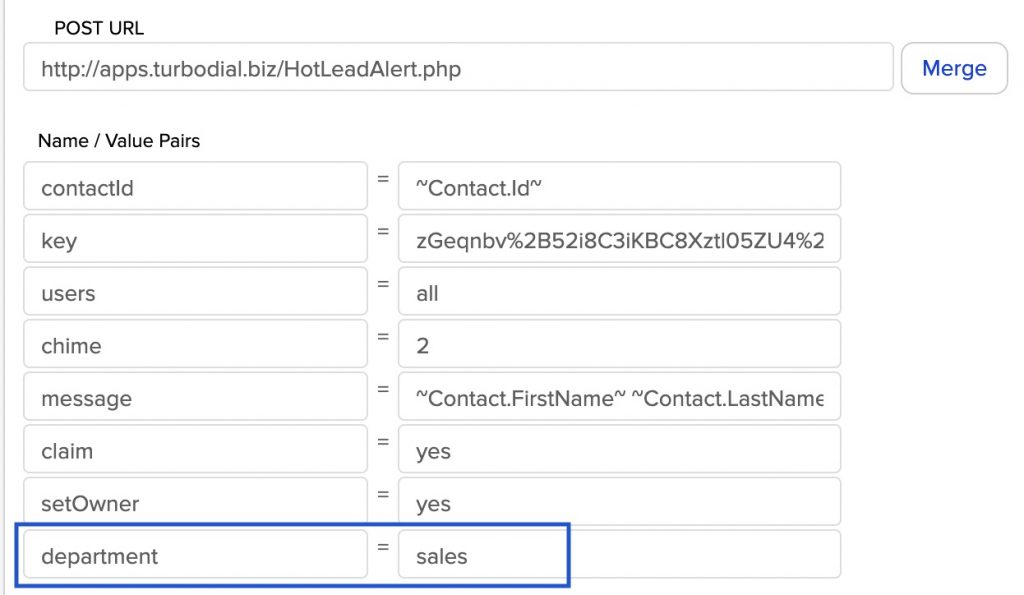
When a User clicks on the Blue Triangle button on the Hot Lead Alert that is associated with a department, the Call Outcomes the User can access are limited to that of the department the Hot Lead Alert is associated with. (see image below)
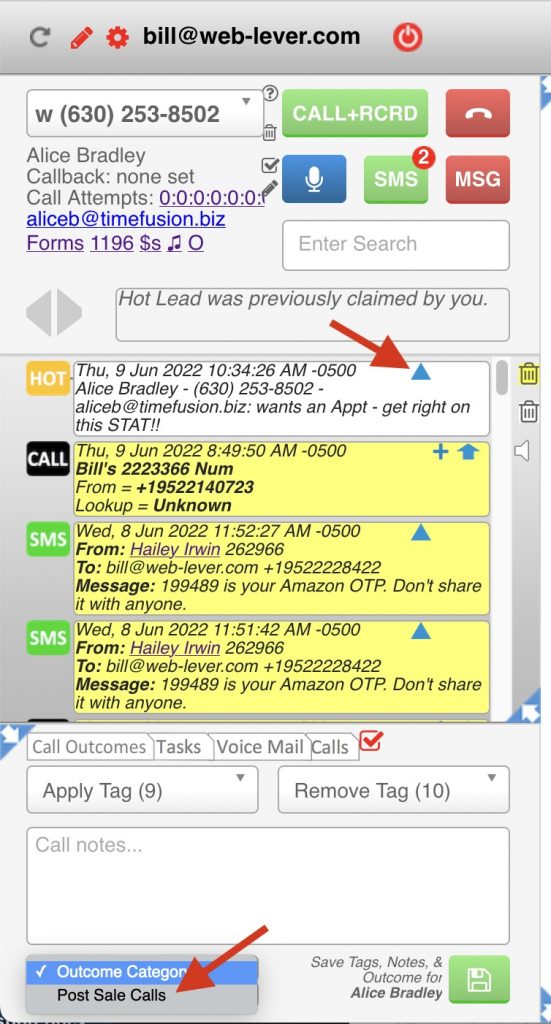
5. Precedence in Department Assignment
It is possible to assign departments with three different methods:
- – Users
- – Saved Searches
- – Hot Lead Alerts
Those three different methods of department assignment do not operate independently.
Specifically: User Assignment takes Precedence.
When a User is assigned to a department, that User will only have access to the Call Outcome Categories that are associated to that same department and to the Categories that have no department association. The User will never have access to any Call Outcome Category that is not associated to the User’s assigned department or associated to no department.
However – Call Outcome Categories can each be associated to multiple departments. So in that way, a User may still access Call Outcome Categories that are associated to other Departments, as long as the User’s assigned department is included in the list of departments a Call Outcome Category is associated with.
As a result, the department assignment for Saved Searches or Hot Lead Alerts can further restrict the Call Outcome Categories available to the User.
This is a complex topic, so we will describe it using the following example:
- There are 3 departments in use: sales, marketing, support
- There are 4 Call Outcome Categories, associated to the departments as follows:
- – Current Customers:sales:support
- – Current Prospects:sales:marketing
- – Current Leads:marketing
- – Other Call Types (this Category has no associated department)
- There is a User, Tom, who is assigned to the sales department: tom@acme.com:sales
When Tom logs in to turboDial he can see 3 Call Outcome Categories: Current Customers, Current Prospects, Other Call Types.
Now, a Hot Lead Alert arrives for Tom and it is assigned to the marketing department. When Tom clicks the blue triangle in that Alert to view the Contact, he can now access only 2 Call Outcome Categories: Current Prospects, Other Call Types.
- – The Current Leads category remains unavailable because Tom is assigned to the sales department and can never access that category. So even though the Hot Lead Alert is assigned to the marketing department, Tom can still not view the Current Leads Category, since it is not one of the Categories that Tom is permitted to access based on his User assignment to the sales department.
- – The Current Customers category is no longer available because it is not associated to the marketing department.
Once Tom moves turboDial to focus on a different contact he will once again see his original 3 Call Outcome Categories: Current Customers, Current Prospects, Other Call Types.
