Your sales process might involve moving people through multiple stages. An example of a stage could be Cold Lead or Warm Lead. When contacting someone in a given stage, you might want to document the outcome of the interaction. If you have many possible outcomes, you might want to consider categorizing them, which can be done using multi-category call outcomes.
EXAMPLE:
Call Outcome Categories:
SRV
CL
Call Outcomes:
SRV Claims
SRV Win Back
SRV Policy Change
CL Appt Set
CL Quoting
CL Won
Steps:
• Go to Admin>Settings: General, and to the right of Set up custom fields for:, click Contact, choose Task/Appt/Note, then click the Go button.
• Create a new Task/Appt/Note custom field of type Dropdown by clicking the Add button when the dropdown to the left of Add is set to Field.
• Begin the Name–call outcome with co:: followed by the call outcome category name. (Make sure you have the field type set to Dropdown.) For example, co::ABC where ABC is the call outcome category name.
• In the Options: field, enter in call outcomes for the category, one per line.
Optional: Click the Show advanced options… link, and assign the call outcome category to the header and tab you’d like.
• Repeat the above steps if you need to create another call outcome category.
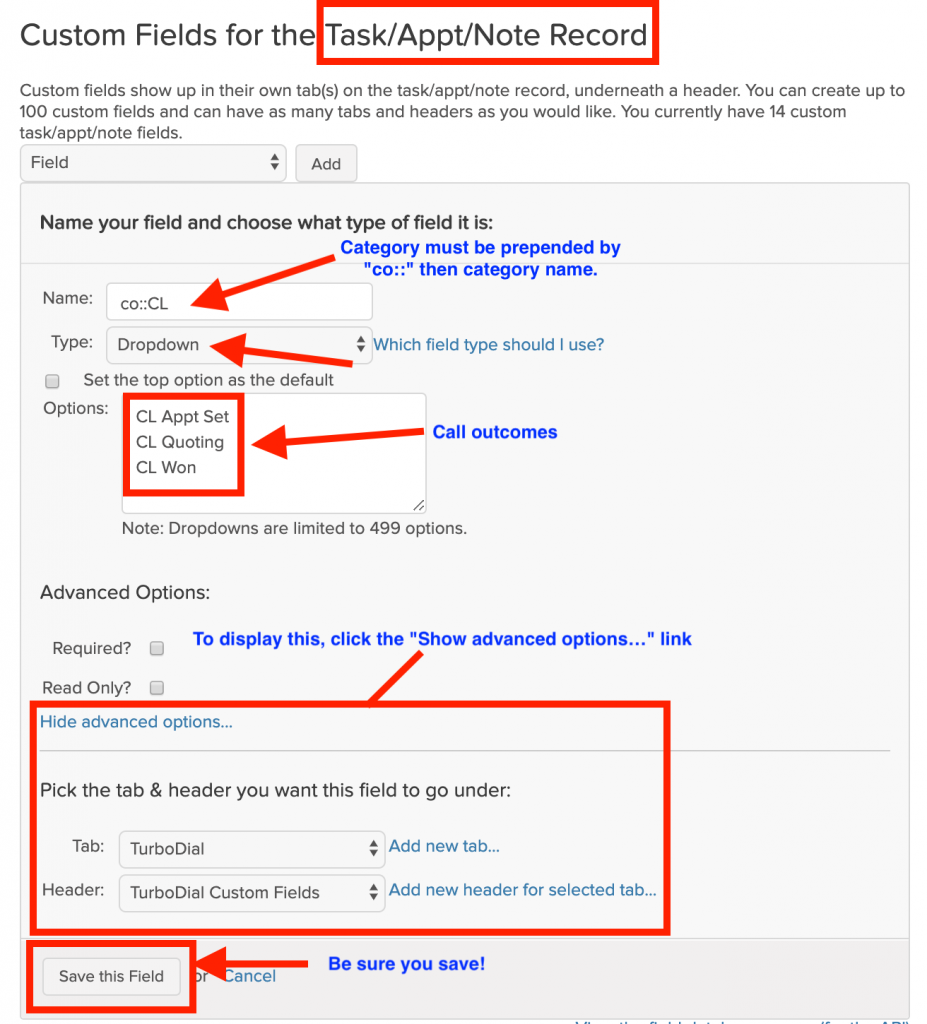
REMEMBER: Once done, you will need to exit then restart turboDial to see your new call outcome categories. Once restarted, you will see the Outcome Category button. Click Outcome Category then choose a category. After that, you see will see the Call Outcome button right under the Outcome Category button. Click Call Outcome, choose a call outcome, then click the green save button.
NOTE: If you precede a call outcome with the ID of an internal form and ::, after a user chooses any such call outcome setup that way and saves it, the internal form associated with that ID appears in a pop up. In the below example, 123 is the Form ID, and Not interested is the call outcome.
Example: 123::Not interested
To find the ID of an internal form, go to CRM>Contacts>Add a Contact, then pick a form from the dropdown. Look at the URL that appears. The form ID is the number(s) after FormId= at the end of the URL.
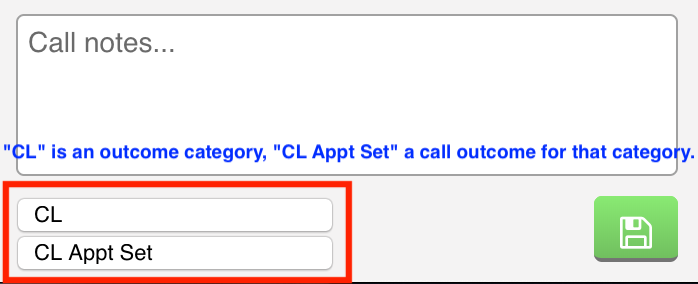
Video Demonstration:
IMPORTANT: Don’t name your call outcomes identically, even if they’re in different categories—if you do, from a backend perspective, we can’t differentiate between them, therefore you could have call outcome goals achieved that you didn’t want achieved. If they must have the “same” name, prepend the category name to the call outcomes so that they can be differentiated.
