Scenario
Leads called with List Dial and Power Dial are called in the order they appear in the Keap saved search, and in Dynamic Dial they are called in a random order. Imagine loading a list of 100 leads, but only calling the topmost 70. The next day, you load that same list, in the same order with the intent of turboDial resuming calling starting at the 71st lead. By default turboDial doesn’t work this way, but you can configure your saved searches and Keap App to accomplish such a calling convention. It involves using a “Last Call Date” Date/Time custom field. Going forward, we’ll refer to calling people according to least-recently to most-recently called as, “calling Contacts in ascending order based on Last Call Date”.
Steps
The steps below walk through setting up the “Last Call Date” custom field, configuring a campaign, and modifying a saved search so that it always sorts Contacts in ascending order based on the the date and time stored in the Last Call Date custom field:
1. Ensure you have a Last Call Date Contact-type custom field. It should be of type “Date/Time“. (Admin>Settings: Set up custom fields for: Contacts> Go)
2. Create a campaign like the one below. I highly recommend making it a single, brand-new campaign:
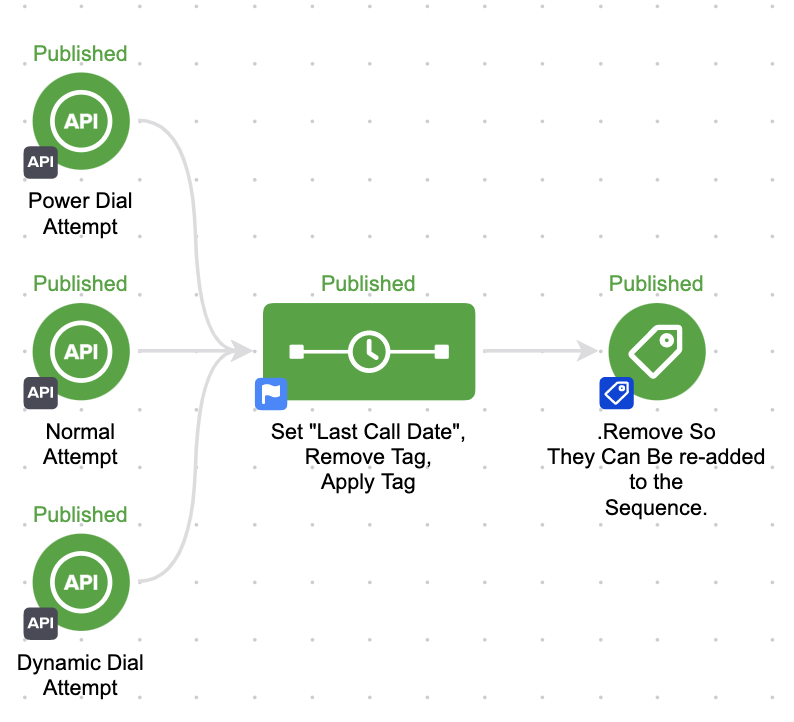
3. The three API goals above are achieved by Normal, Power Dial, and Dynamic Dial calls. Out. Configure three such API goals, one for Normal Calls, Power Dial calls, and one for Dynamic Dial calls. For steps on configuring them, please refer to the guide below:
http://support.turbodial.biz/docs/turbodial-tools-special-automation-triggers/automation-triggered-when-a-power-dial-call-attempt-occurs/
4. Configure the Set “Last Call Date” […] sequence like so:
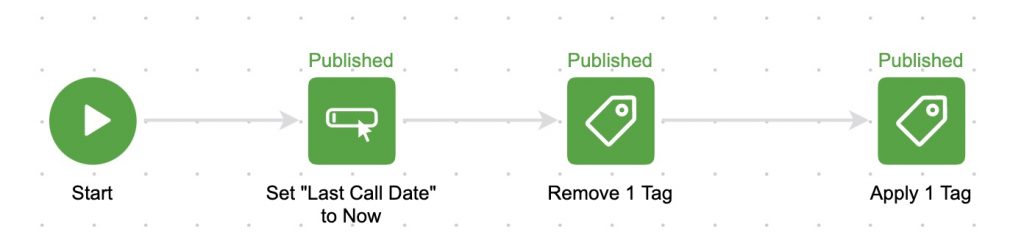
- The first Process sets the “Last Call Date” custom field to the date and time the Contact enters the sequence, and should be configured like this:
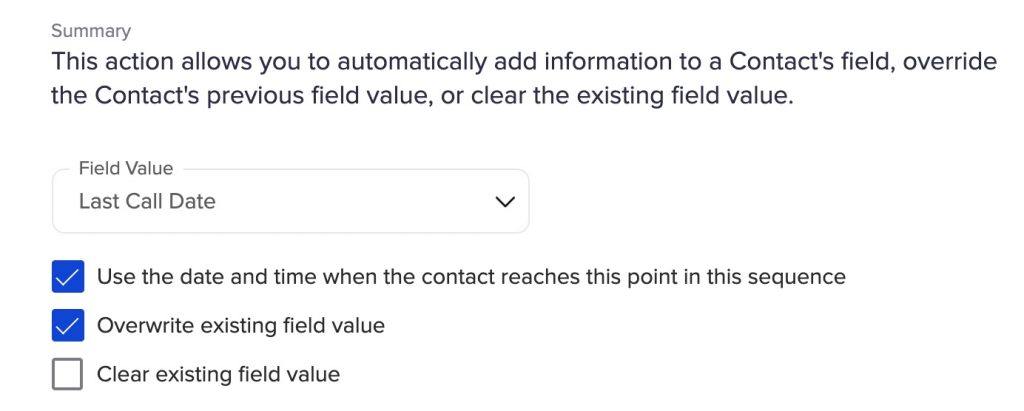
- The next Process removes the tag that meets the tag goal in step 2., Remove So They Can […], then applies the tag that achieves that same goal .
4. Go to the saved searches you load into and call with turboDial, and add the “Last Call Date” custom field to the group of fields you see when you look at a saved search (which are usually things like First and Last Name, Email, etc.). That is done by clicking “Edit Criteria/Columns”, going to “Columns”, then adding that field to the Custom Columns list.
IMPORTANT: For this to work with Dynamic Dial, “Last Call Date” must be included as one of the fields added to the list of displayed fields that you see when you view a saved search.
5. Sort that saved search by “Last Call Date” in “Ascending” order by choosing “Last Call Date” in the “Sort By:” drop-down, then click “OK”, then Save this Saved Search:
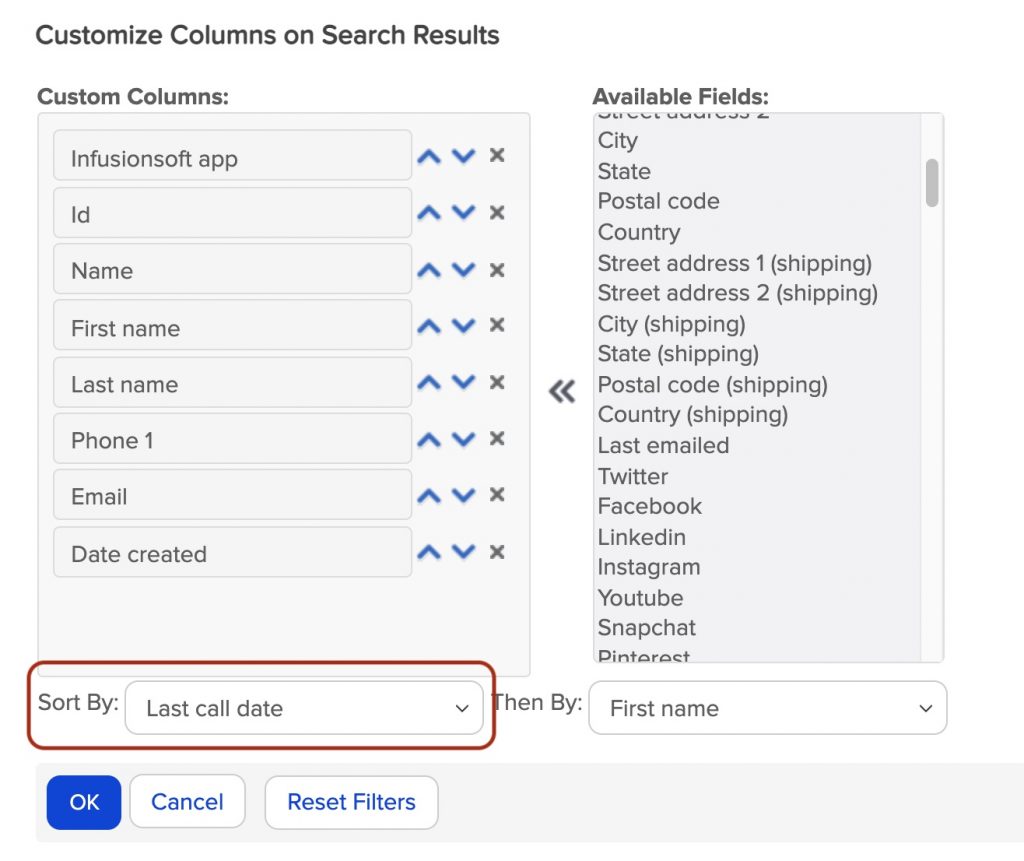
6. Now, when you load and call any saved searches that you performed these steps for, they will be loaded and called in ascending order, i.e., from least-recently called to most-recently called.
