Overview
SMS Automated Conversations is an optional add-on that provides automated Lead Capture via SMS.
- No limit on the number of keywords you recognize
- No limit on the number of conversation templates you create
You can also use it for surveys, out of the office responses, and many other functions.
The upgrade option can be found in your turboDial Management Account.
Video Guide to Usage & Setup of SMS Automated Conversations
Watch this video to learn how to setup templates for your SMS Automated Conversations and associate those templates to Inbound Numbers in your turboDial account. You must be an Admin User in your turboDial account to access these tools.
This video covers all aspects of the SMS Automated Conversations add-on. The additional short videos offered in the left column of this page walk through specific examples for using this add-on for Keyword based lead capture.
Also be sure to read the sections below the video to learn about important updates.
The Slides associated with the video can be downloaded with the following link: SMS Automated Conversations – video
Addendum to the Video
There are 2 timer values mentioned in the video. Here are the current values for those timers.
- Incomplete Conversation Timer: Incomplete Conversations will timeout 30 hours after the last SMS is received from the prospect. You can use an Admin->Task Note Report in Keap to find Incomplete Conversations, but those Conversations are not emailed to you.
- Completed Conversation Timer: This timer was originally set too 1 hour, but it has now been eliminated. Completed Conversations will immediately reset the interaction history with the associated prospect/contact, and if they send another SMS using the same set of from & to numbers then a new Automated Conversation is eligible to begin.
Further Comments on Features
Manual interject: At any time during an Automated Conversation you can interject and cancel the conversation by manually sending an SMS from turboDial to the contact’s phone number with your SMS&Inbound number set to the number being used in the Automated Conversation. Once you send that manual SMS turboDial will no longer recognize incoming SMSs from that contact to be part of the Automated Conversation.
When you are testing your Automated Conversation you can use a Manual Interject to finish the conversation without waiting for the conversation timers mentioned above. Then you can start over at the beginning of the Automated Conversation by sending the initial SMS from the contact.
Trigger an API Goal at any step in a conversation: Each step in the conversation you create can optionally have an associated API Goal which will be triggered when the conversation reaches that step. In your conversation you will provide the Call Name for the goal. The Integration value for the goal will always be – turboDialSMS, like this:
Integration: turboDialSMS
Call Name: <the value you specify in the conversation>
Tags vs API Goals: Note that you can setup an SMS Automated Conversation to trigger an API Goal at any step, and you can use the Goal to begin automation in your Keap account that will apply a tag, or anything else you need to do.
Across all of turboDial, whenever Campaign Builder automation is being triggered turboDial uses an API Goal, rather than apply a tag which is what many other apps do. We believe the API Goal method is more flexible and brings many advantages.
Supporting multiple Keywords on one Number: In some cases you may want to share a single inbound number for many different keywords. An example may be where you want a single inbound number to be used for many different “Home For Sale” signs, where the keyword is different for each different home.
This is OK, and you must configure all of those keywords into the same template, and you should install them on both the “New Contact” and the “Existing Contact” steps in the template. Then you can associate that template to the inbound number.
Supporting multiple Automation strategies on one Number: Further to the previous point, when a conversation template has multiple keywords each keyword can be configured with a unique Reply, API goal, and Next Step. That means you can have many different kinds of automated behavior within a single conversation template, and the keyword received determines which automation will result.
So, although it requires care in the design, it is possible to build all of your different keyword triggered automation into a single SMS Automated Conversation template and associate it to a single number.
In the above video, at the 14:40 minute mark, the example shows configuring different automation that results for a keyword of ‘yes’ versus a keyword of ‘no’. You can extend that same technique further to provide keyword automation for a large and diverse set of keywords.
Copy ‘Existing Contact’ step from ‘New Contact’ step: When you choose the ‘Existing Contact’ step in the SMS Automated Conversations setup tool you will see a “copy” button to the left of the selector. You can use that button to copy all settings from the New Contact step to the Existing Contact step. An example of when you may want to do that is when you have entered a large number of Keyword options in the New Contact step and you want to support those same Keywords for Existing Contacts.
Note that once you copy the settings you will almost always want to proceed to modify the values for the ‘SMS Reply’, ‘API Goal CallName’ and ‘Next Step’ in the Existing Contact step.
Example Conversation
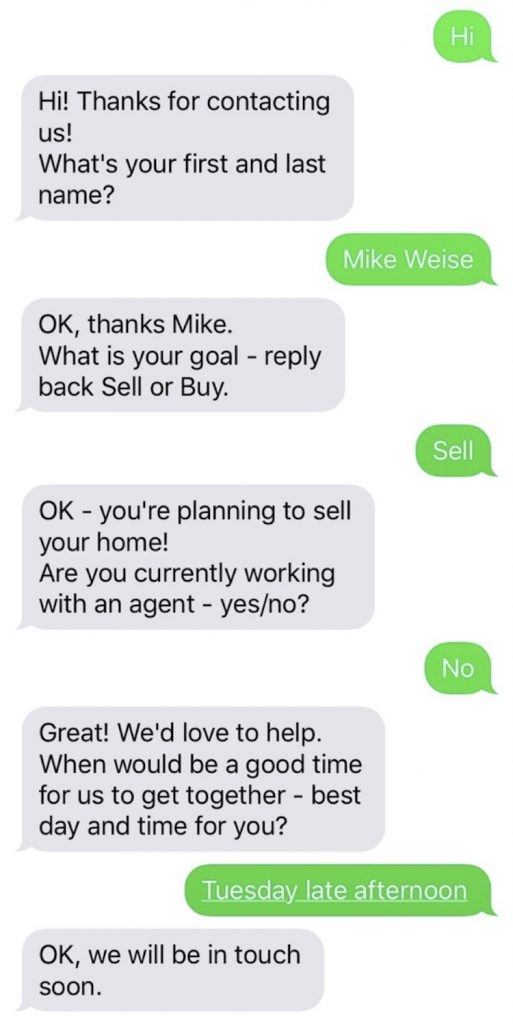
survey / lead capture / out of office / automated SMS reply
