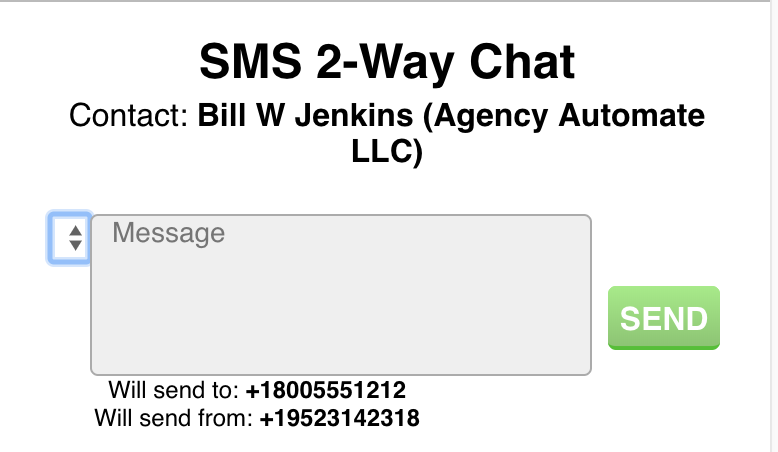The window for composing and sending an SMS text message includes a feature for creating and using templates to quickly populate your SMS text body with content you have previously composed.
Video Demonstration:
Accessing Templates
The selector for your Templates is found on the upper-left corner of the composition window:
Clicking that selector will open it and show you choices of existing templates you can choose from, if any exist:
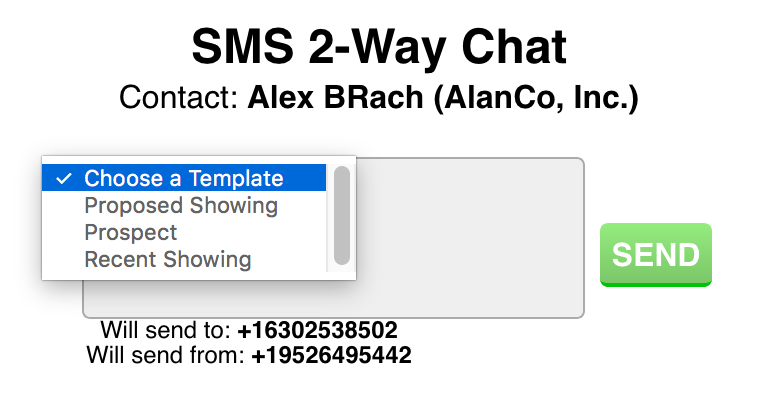 Creating a Template
Creating a Template
When you type any text into the composition window a Save button will appear:
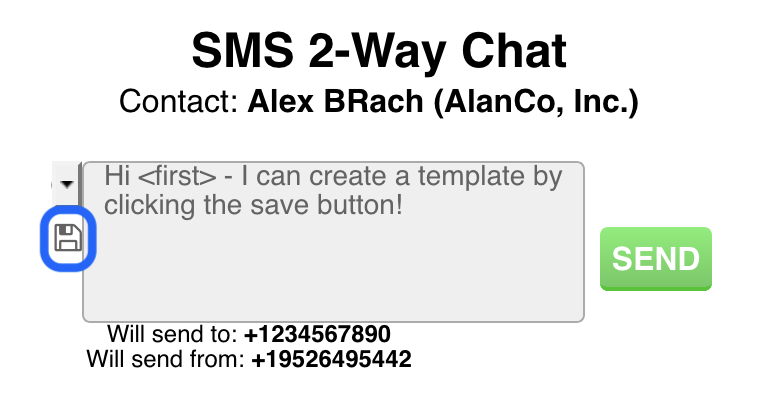 When you click that save button the text currently in the composition window will be saved as a template. You will be asked to provide a name for the template. If you provide a name that is in use for an existing template that existing template will be over-written.
When you click that save button the text currently in the composition window will be saved as a template. You will be asked to provide a name for the template. If you provide a name that is in use for an existing template that existing template will be over-written.
Merge Fields
When composing text you intend to use as a template, you can use these special “merge” fields that will be replaced when the template is used:
- <first> – will be replaced with the first name of the contact
- <last> – will be replaced with the last name of the contact
Deleting a Template
When you choose a template from the selector a Delete button will appear:
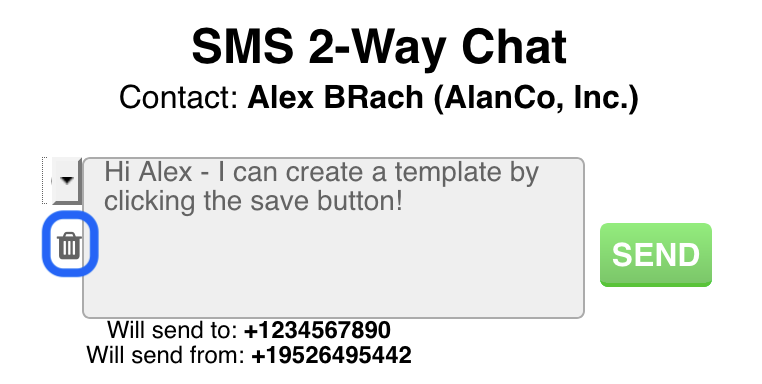 Clicking that Delete button will remove the template from your list of choices in the selector.
Clicking that Delete button will remove the template from your list of choices in the selector.
The Delete button only appears immediately after you select a template, and it is hidden once you begin typing in the composition window.
Templates Not Shared
The SMS Templates are not sharable between users in a turboDial account. Each user has their own templates.