You might be in a position where you can only reply to a text really early or late in the day, but wouldn’t want to upset the recipient by sending it then. In such cases, it’d be beneficial if you could write your response but have it sent later in the day (or another day, if desired) at a time of your choosing.
Below we’re going to outline a campaign you could build to facilitate sending a Campaign SMS at the date and time of your choice. Below is an external picture of the campaign:
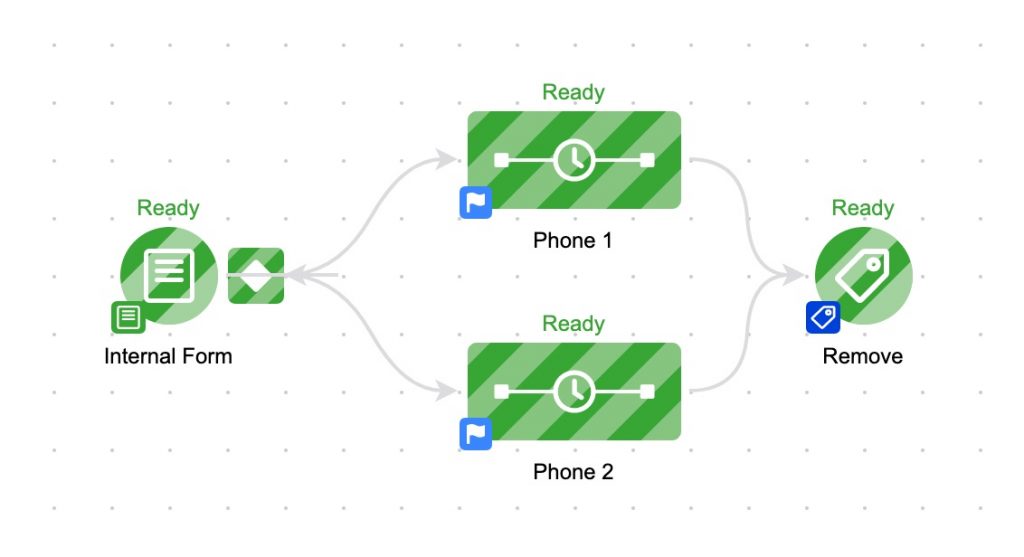
Layout the above campaign design before proceeding.
The Internal Form should contain the following, all made Required:
- Send Date and Time (Date / Time-type custom field)
- Message Body (Text- or Text Area-type custom field)
- Phone 1 & Phone 2 (radio buttons, they don’t have to be Custom Fields but can be)
You Internal form should look something like this:
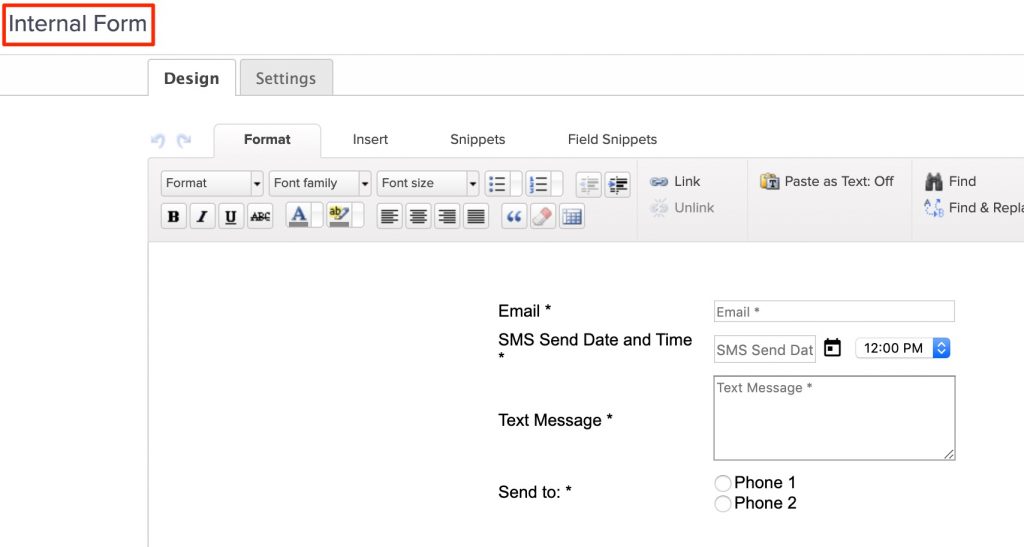
Configure the Decision Diamond like so:
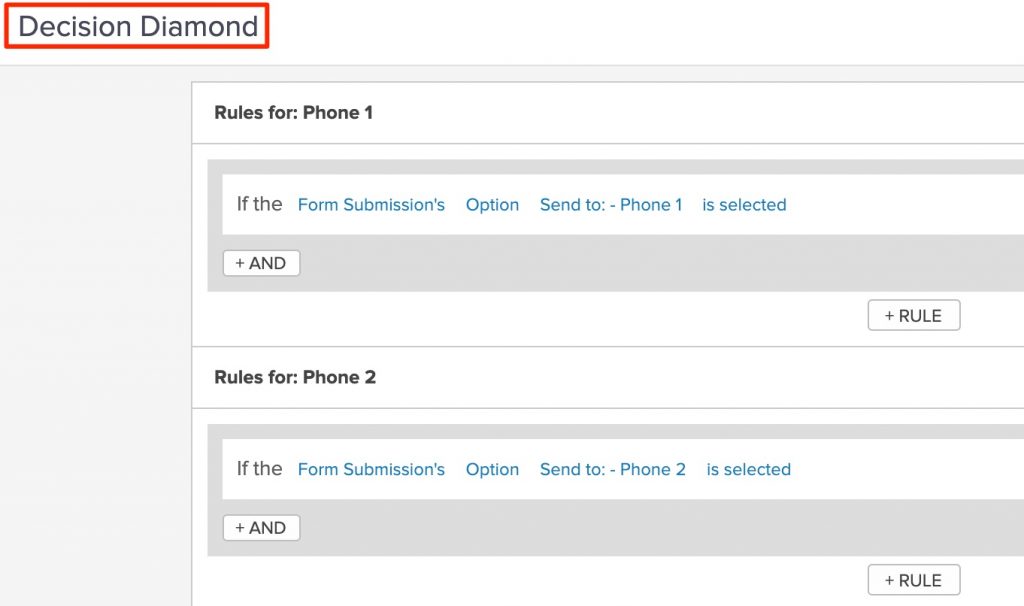
Configure each Keap sequence like the one below:
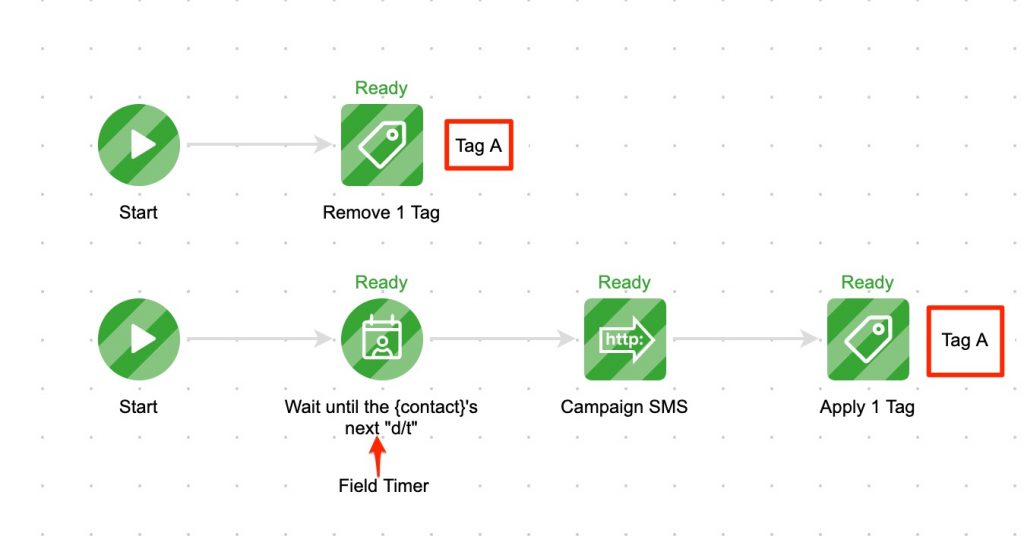
Configure the Field Timer like so:
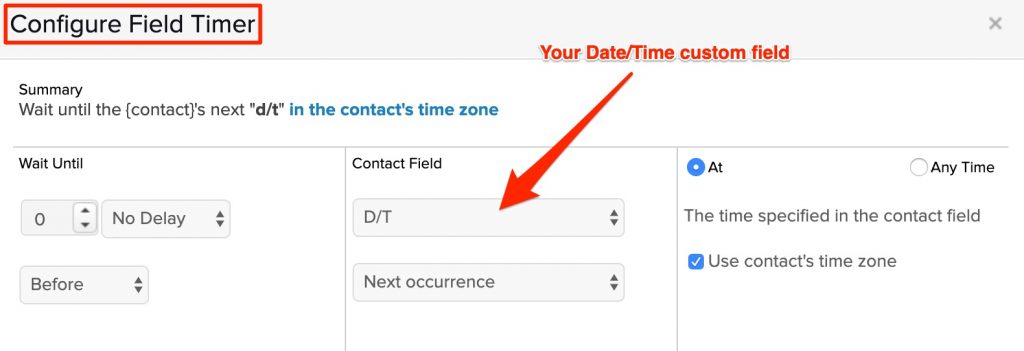
The tag that is removed and applied should be the same tag—name it whatever you like.
When setting up your Campaign SMS HTTP POST, refer the Campaign SMS guide.
The image below is just an example of how one can be setup, but keep in mind that the message value should be only the merge field for the SMS message field used on your Internal Form:
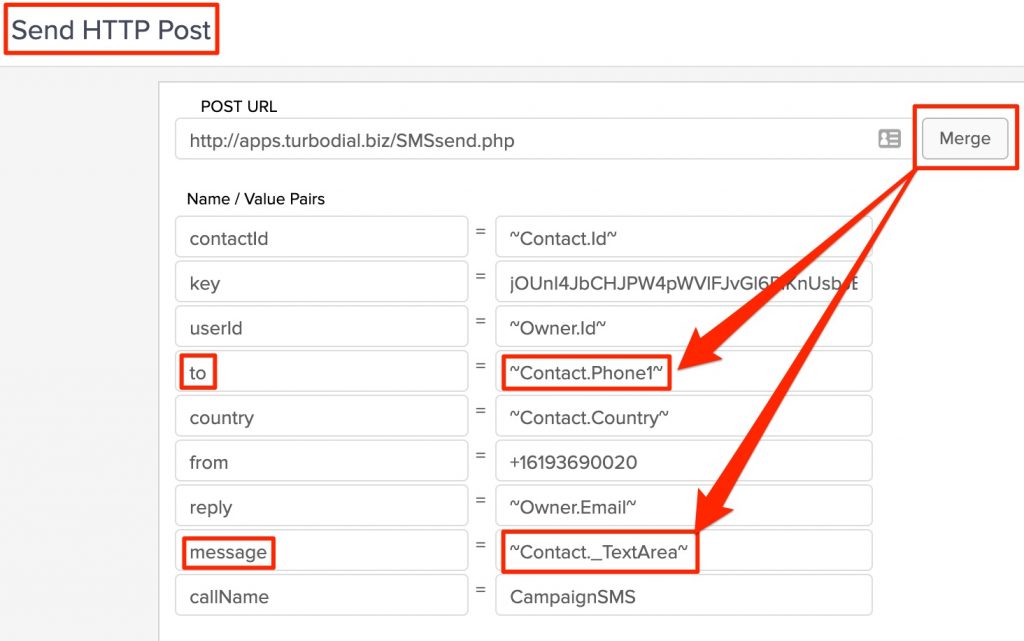
The to field should be the merge field for Phone 1 or 2.
Again, the message field should be only the merge field for the custom Text or Text Area field on the internal form.
Referring back to the image of the whole campaign, the Remove tag goal should be achieved based on the tag used in the sequences—the same tag is applied and removed, name it whatever you want.
When you need to send a text at a certain time, open the above Internal Form in turboDial, pick the date and time you’d like the text sent, enter the message you want them to receive in the Text or Text Area field, choose whether you want it sent to Phone 1 or 2, then submit the form.
