If you are looking for the Dial Pad (aka dialpad or keypad) for dialing digits in turboDial, please note that it is not normally visible if you have List Dialing enabled in your account. (See the Global Options for more information.)
You have 2 options
Option 1: Use your computer keyboard to dial digits while you are on a call. To do this you must first ensure that the turboDial window is the active window on your PC – click your mouse somewhere on the turboDial window. Also be sure your cursor is not planted in the Call Notes box or the Search box in turboDial. When your cursor is in one of those boxes your keystrokes are recorded as typed notes or search phrases rather than digit tone key presses.
The number keys on your computer keyboard can be used to create the digit tones and dial an extension. For example, if you call a number and want to reach extension ‘123’ then when the call is answered and you are prompted for the extension press the 1 key, then the 2 key, then the 3 key on your keyboard. The * and # keys will also dial the corresponding tone.
The letter keys will also dial digits, using the relationship shown in this image:
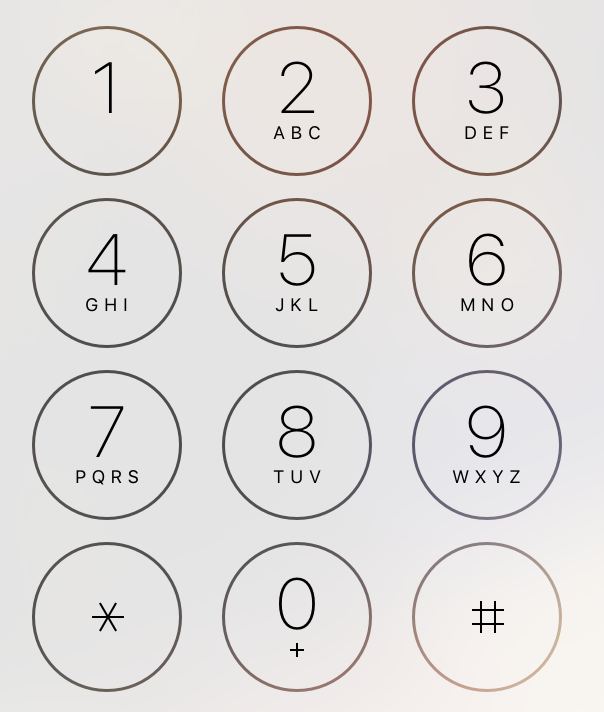
Option 2: Temporarily display the Dial Pad and use it to dial digits while on a call. To do this you must click the “open” button in the lower-left corner of the List Dialing section of turboDial, as shown here:
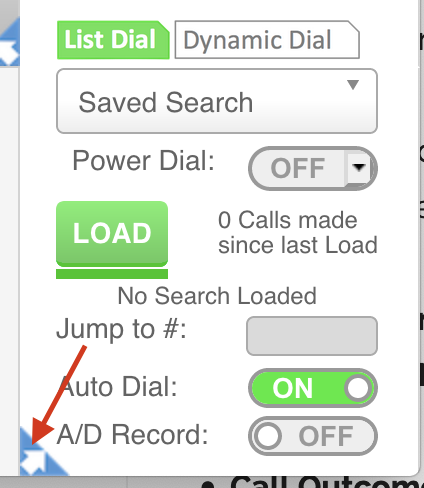
Once you do that you will see the Dial Pad and can use your mouse to click the digits you want to dial.
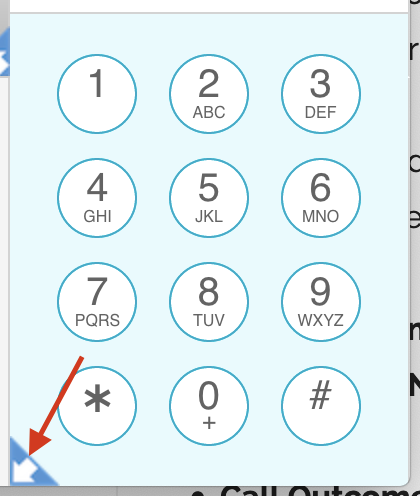
When you are done with the Dial Pad, click the blue “close” button to hide it again.
