The Forward to Contact Owner feature allows you to choose the Keap Contact Owner as the configured destination for inbound calls. This feature is part of the Enhanced Inbound add-on and Hosted Voice upgrade in turboDial.
The Contact Owner is the Keap User in your company who is designated on the Contact Record as the owner of that contact. See more here.
How it Works
When an Inbound Number is configured to include the Contact Owner as one of the destinations for inbound calls, turboDial will attempt to ring the phone and the softphone client for the User in your team who is designated as the owner of the Contact who is calling.
- If that User has a phone number in the Phone 1 field on their Keap User record then turboDial will ring that phone and the call can be answered with it.
- If that User is logged in to turboDial on their PC/Mac then they will see a screen pop alert for the call and can click the Answer button to accept it.
When an inbound call arrives to a number configured to Forward to Contact Owner turboDial performs the following steps :
- Search your Keap account for a Contact Record that has the caller’s phone number in a Phone field.
- If more than one Contact Record is found then the Contact with the lowest ID number will be chosen.
- If a Contact Record is found then turboDial looks for an assigned owner for that contact and obtains the Keap User ID of that owner.
- turboDial looks for a turboDial User in your account with that Keap User ID and obtains the email address they use to log in to turboDial and also obtains their phone number if it exists*.
* (turboDial retrieves and stores a User’s phone number from the Phone 1 field in their User record each time they login to turboDial. If the Phone 1 number is changed it will not be updated in turboDial until the next time the User logs in to turboDial on a PC or Mac)
If the above steps 1-3 were successful then the turboDial softphone client for the Contact Owner will begin ringing for the inbound call, and if a phone number was available that phone will also begin ringing.
If steps 1-3 did not succeed in finding the Contact, or did not find a turboDial User as Contact Owner, then the Inbound Number’s “Assigned User’s Keap Email ID” will be substituted as the softphone destination for the inbound call, and no phone number will be used. The Assigned User’s Keap Email ID can be found in the first configuration screen for an Inbound Number.
Setup Steps
Follow these steps to setup for Forward to Contact Owner.
With the Enhanced Inbound feature when you configure an Inbound Number the second configuration screen looks similar to this:
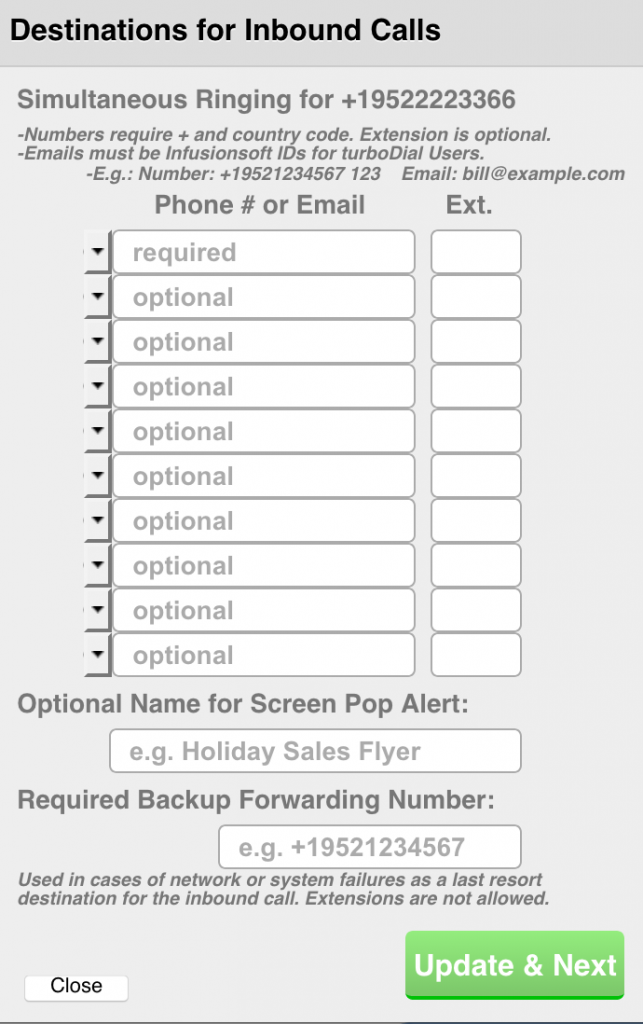
The first phone number field at the top includes a special option of “Contact Owner”. When you click the “Quick Fill Options” button on the left of that field you will see it in the list, as shown here:
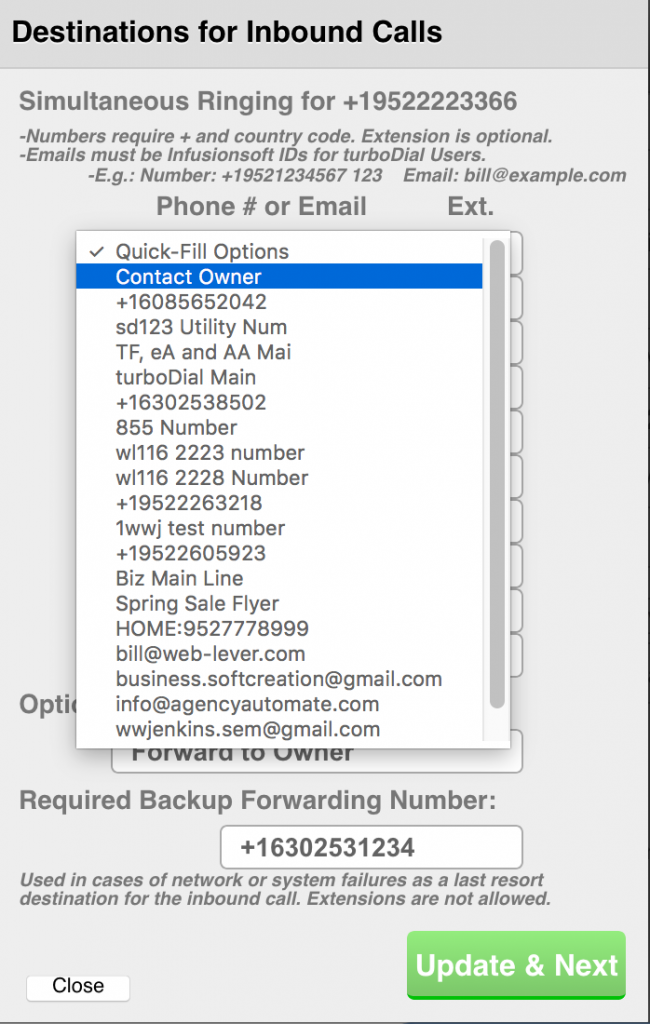
When you choose that option for field 1, and continue to fill the remaining fields according to your preferences, your configuration screen will appear similar to this, with the first field set to “Contact Owner”:
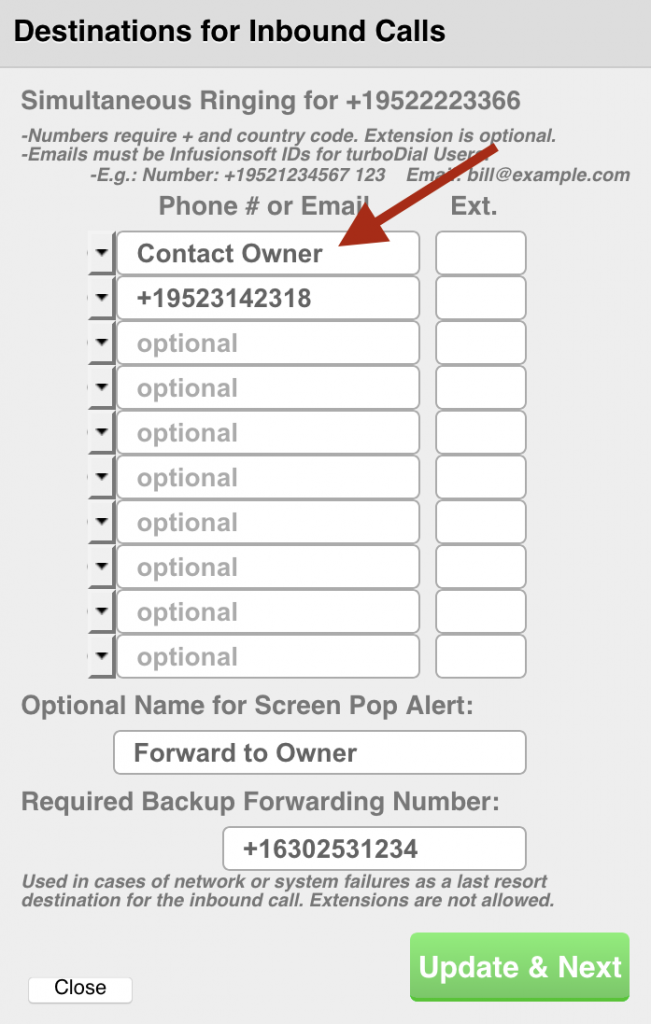
Now when you click the “Update” or “Update & Next” button your new configuration will be saved and inbound calls will ring at the turboDial softphone client for the Contact Owner.
Important Notes
- The Forward to Contact Owner feature will always send a call to a turboDial softphone destination, and will also ring a phone if a number is available for the Contact Owner.
- There are cases where turboDial will not succeed in finding a Contact Owner for an inbound call. Therefore you should always configure additional destinations for inbound calls so that calls will be assured of ringing to a phone or softphone even if a Contact Owner is not found.
- This feature is compatible with the Hosted Voice features that are accessible on the third configuration screen for the Inbound Number. You can configure Voice Mail, Auto-Attendant, Inbound Queueing or Find-Me for the Inbound Number that is set to Forward to Contact Owner.
- Keap servers can sometimes be slow to respond to turboDial’s requests for information, and sometimes the request fails with no response. During a slow response case your caller will be listening to a ringing phone for an unusually long time while turboDial attempts to extract information from Keap.
