Receiving Voice Mail Notifications
To receive a Voice Mail Notification at your device the following must be true:
- Your user ID email address (the email address you login to turboDial with) has been authorized as a Mobile User in your turboDial account.
- Your turboDial account includes the Hosted Voice add-on.
- The inbound number has been configured in turboDial to have voice mail, and your user ID email address is set as the user to be notified when a voice message is received.
- The turboDial Mobile (native) app is installed on your device, and you have logged in to it using the user ID email address that turboDial is routing the Voice Mail Notification to.
- The Voice Mail Notification type is enabled on the Settings screen
Viewing the Voice Mail Notification
When you see a Voice Mail Notification on your device home screen you may click it to open the turboDial Mobile (native) app and display your turboDial Notifications screen.
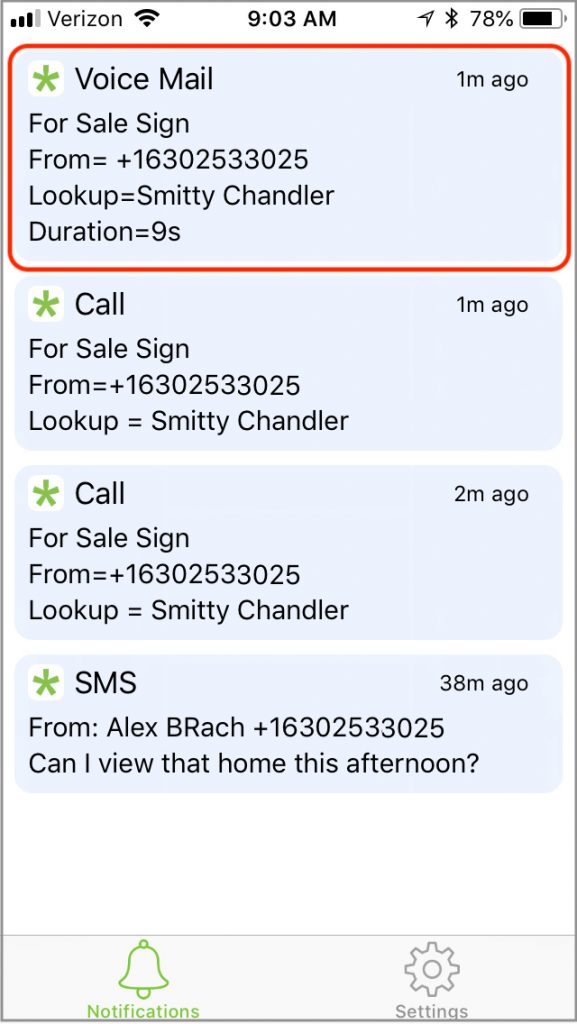
Listening to the Voice Message
You can click on the Notification to display the Voice Message Playback Screen:
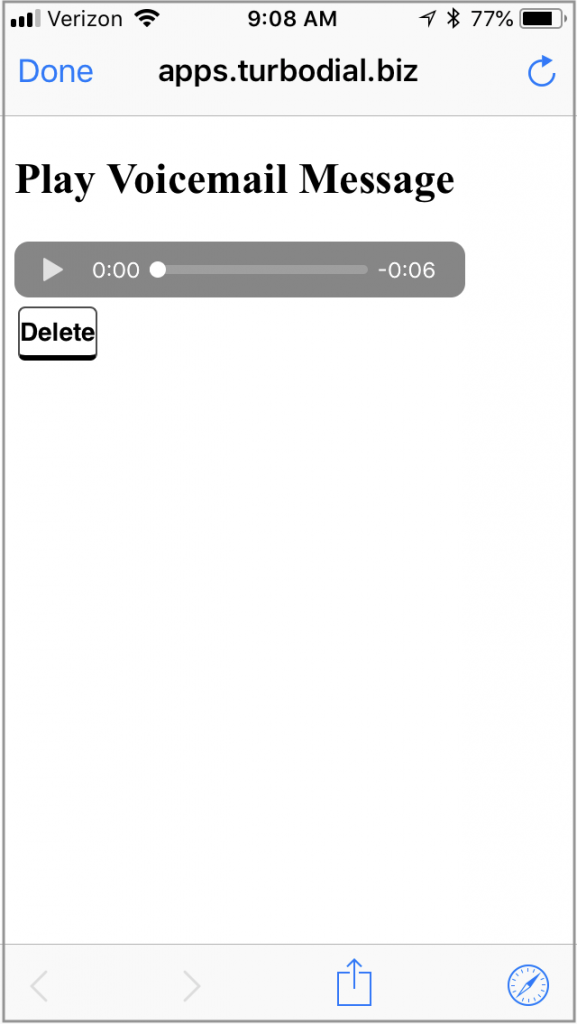
Clicking the play button (right arrow) will play back the message on your device.
Clicking the Delete button will delete the recording from turboDial and from your Twilio account.
