Receiving SMS Notifications
To receive an SMS Notification at your device the following must all be true:
- The email address you login to turboDial with has been authorized as a Mobile User in your turboDial account.
- turboDial has determined that the inbound SMS should be routed to your user ID email address. See the guide document that explains the routing of inbound SMS text messages to learn more.
- The turboDial Mobile (native) app is installed on your device, and you have logged in to it using the user ID email address that turboDial is routing the inbound SMS to.
- The SMS Notification type is enabled on the Settings screen
Viewing the SMS Notification
When you see an SMS Notification on your device home screen you may click it to open the turboDial Mobile (native) app and display your turboDial Notifications screen.
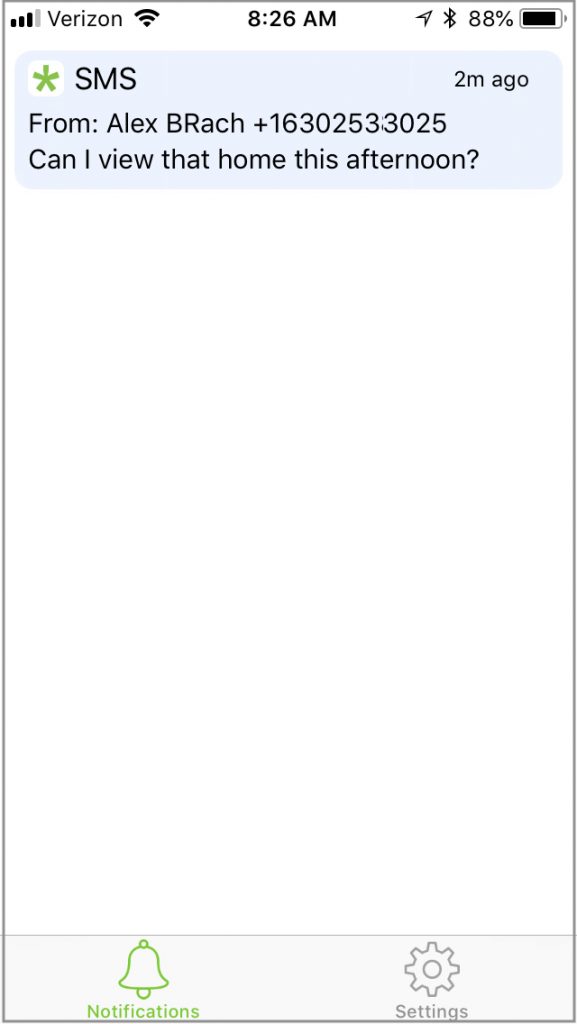
The SMS Notification will include the contents of the text message.
Replying by SMS Text Message
Since the inbound SMS was associated with a contact in Keap, you can click on the Notification to display the Call Screen:
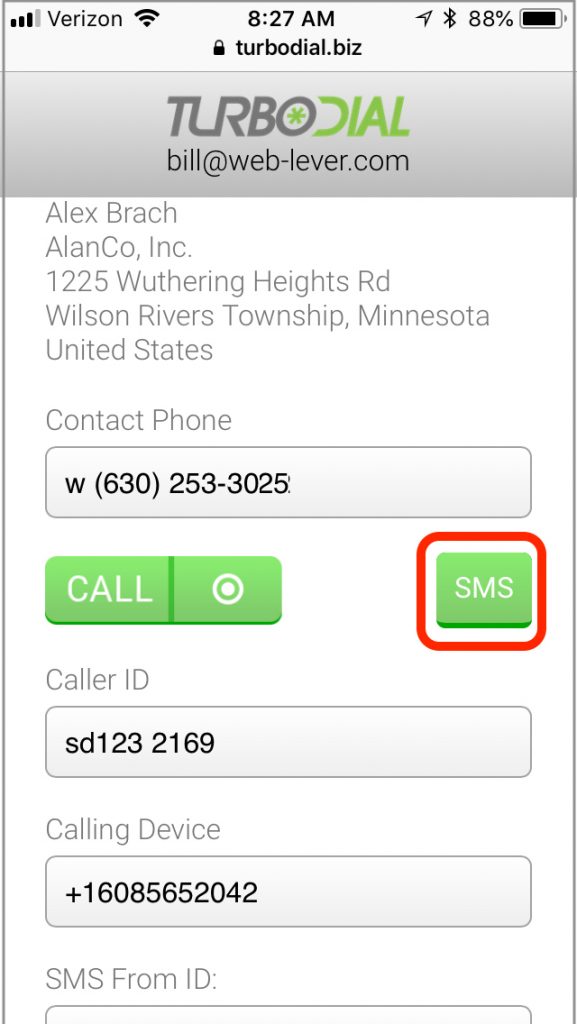
And on the Call Screen you can click on the SMS button to display the SMS View and Send screen:
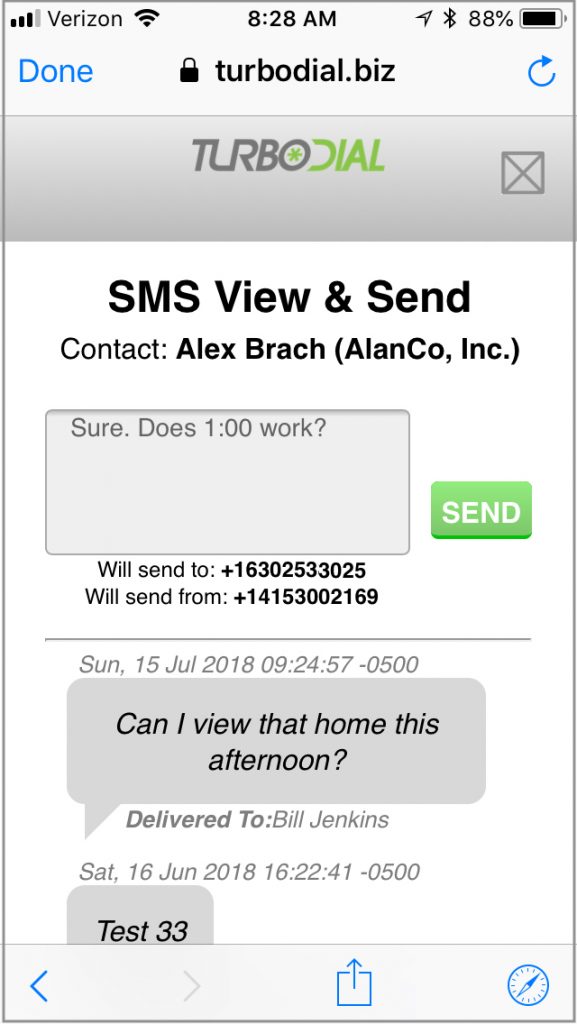
On the SMS Screen you can compose a reply and send it.
