The Settings screen includes a 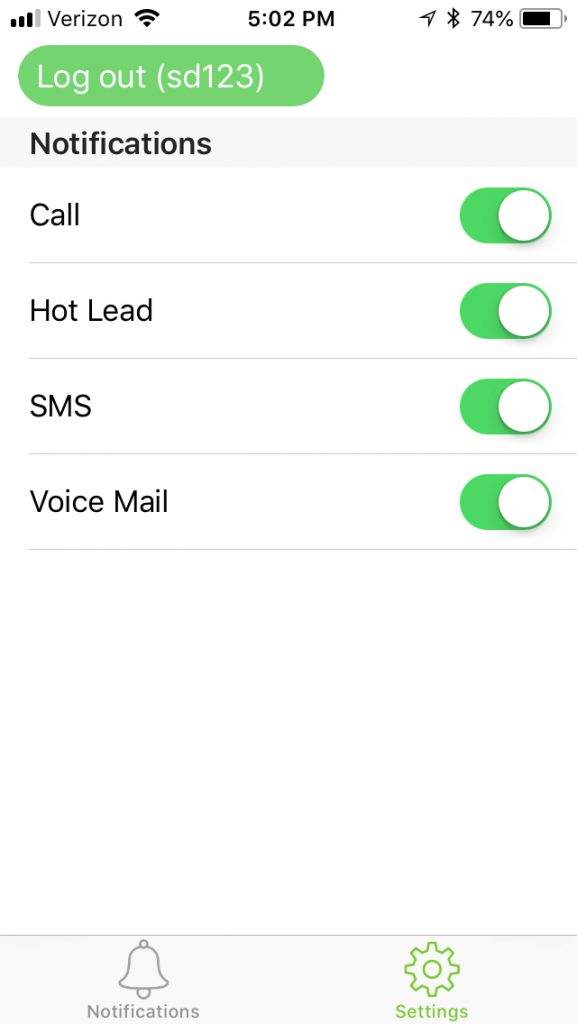
“Log out” button and a list of the Notification Types available in your account.
Log Out
Clicking the Log Out button will display the Login screen and stop receipt of all notifications.
Notifications
Each Notification Type has an associated enable/disable switch that allows you to choose which Notification Types you want to receive. Use the switch to temporarily or permanently disable any of the Notification Types.
There are currently four Notification Types available in turboDial, however you will only see notification types associated with features enabled in your account.
- SMS:
Notification when an inbound SMS message is routed to your Keap ID Email address.
All turboDial accounts will see the SMS Notification Type in the list. - Call:
Notification when an inbound call arrives at a turboDial number that is configured to send you an screen pop alert.
Only turboDial accounts with the Hosted Voice or Enhanced Inbound add-on will see this Notification Type in the list. - Hot Lead:
Notification when a Hot Lead Alert is sent to you.
Only turboDial accounts with the Hot Lead Alert add-on will see this Notification Type in the list. - Voice Mail:
Notification when a voice mail message is left for you.
Only turboDial accounts with the Hosted Voice add-on will see this Notification Type in the list.
Device Notification Preferences
An Apple iOS device has a systems settings screen for Notifications, and on that screen you will find an entry for turboDial Notifications. Use that screen to have the turboDial Notifications alerted and displayed on your device according to your preferences.
