Once you have installed the turboDial Linker Extension, you can launch and login to turboDial using your Keap ID email and password.
Then your next step will be to install your first Caller ID. You cannot make a call with turboDial without having at least one valid Caller ID.
The Caller ID is the number people see on their phone display when you call them. Any phone number you own can be added in turboDial and used as a Caller ID.
To add a number as a Caller ID that number must ring to a phone directly when it is dialed. It cannot be handled by any type of automatic answer, such as an auto-attendant. If your desired Caller ID number is answered automatically then you must temporarily configure it to ring directly to a phone you can answer while you are validating it as a Caller ID. Once you have it validated you can change it back to the original configuration.
To validate an existing phone number, follow these steps:
Video Overview:
- Click the “Add Caller ID” button. This is the green + symbol in the Caller ID section of turboDial, as shown here:
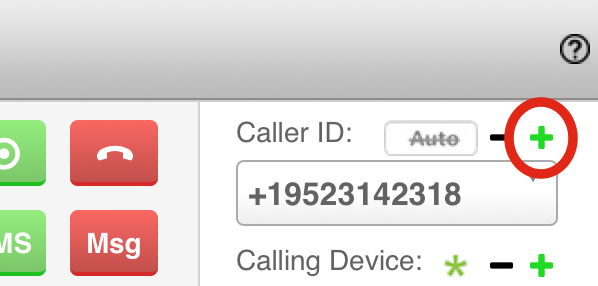
- In the window that opens enter a phone number for a phone that you can answer. Always use full International dialing format for your phone numbers, so for example in North America you will begin your numbers with +1 and in Australia you will begin your numbers with +61, etc.
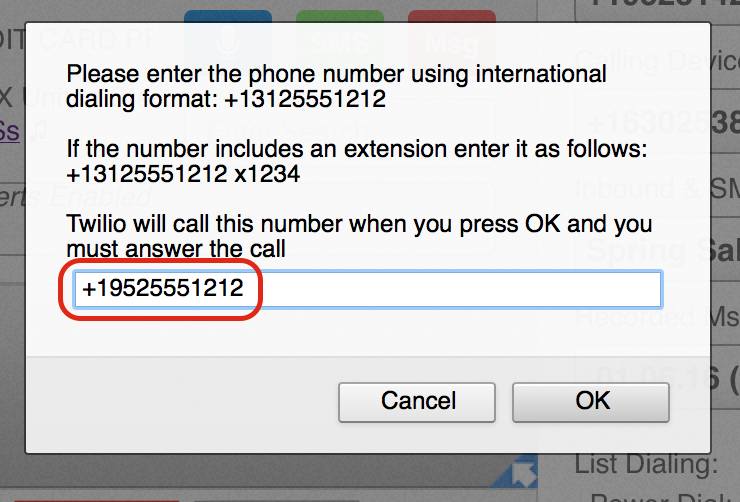
Then click the OK button. - A new window opens and displays a 6 digit code, as shown here:
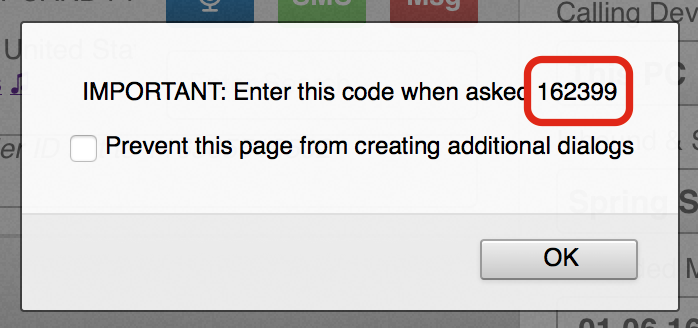
- You will now receive a phone call at the phone number you entered in step 2, and when you answer you will be asked to enter the code you received in this step. Type in the code using the keypad on the phone you answered.
- Once you hear the acknowledgement message from Twilio you can hangup and also dismiss the window from step 3 by clicking the OK button. Your new number will appear in your Caller ID list selector in turboDial
If you didn’t receive the call in step 4 then start over and at step 2 enter the phone number followed by a space and then
xwwwwwwwwwwwwwwwwwwwww1
as follows:
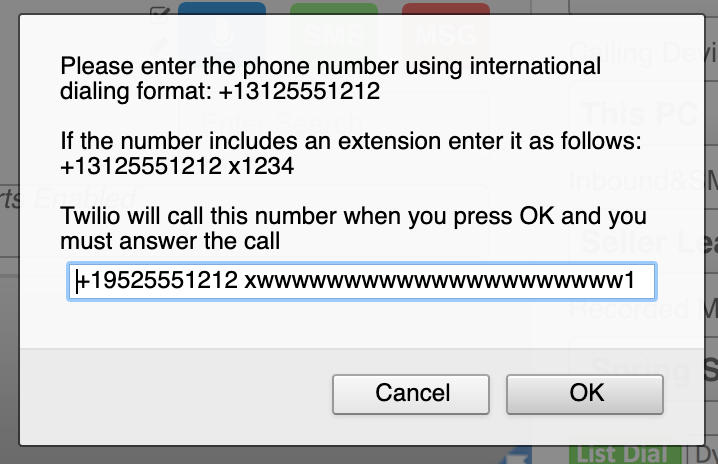
This technique is adding a fake phone extension of ‘1’ that needs dialed after the call is answered, and each ‘w’ is a 1/2 second wait before the ‘1’ is dialed at the end. There are 21 w’s so it has the effect of telling Twilio to wait about 10 seconds before proceeding to ask you for the 6 digit code.
Considerations
You may only want certain non-Admins to have access to certain Caller IDs and not have access to others. If that’s the case, please refer to and enable the Admin controls Caller IDs Global Option (option requires Hosted Voice).
