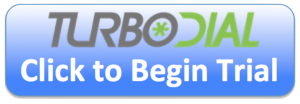This step is for creating a new turboDial account. Don’t follow this step if you were added as a User in an existing turboDial account – skip to the next step.
Video Overview:
When you click the Begin Trial button to register for turboDial you will proceed through the following sequence:
1. Account Owner and Keap Details
Account Owner Details:
You will provide the name and contact information for the owner of the turboDial account, and also the Keap Email ID the account owner uses to login to Keap.
Optional: If a person other than the account owner is performing the turboDial setup steps, then that person’s Keap Email ID can be entered in the “Second Email” field. That person will have administrative privileges when logged in to turboDial.
You must click “Verify Account” to verify that the account owner’s Keap ID Email address is not already an owner of a turboDial account.
Keap Details:
After you verify your account details, you will provide your Keap App name.
Your Keap App name is the subdomain portion of the address of your Keap account. For example, if your Keap account address is http://sd123.infusionsoft.com then your App name is sd123 .
2. Connect to Twilio
You must have a Twilio account to proceed with your turboDial setup. And in your Twilio account you must have established a Customer Profile. Please do that before proceeding.
Operate turboDial directly in your Primary Twilio Account
You must install your Twilio account credentials which can be found in your Twilio console. Clicking the button will then authorize your turboDial account to use your Twilio account.
If your primary address is outside of North America or the U.K. then you must use this option B.
Why Twilio?
You can learn more about why you need a Twilio account at this page.
You cannot use a Twilio free trial account with turboDial and if you have a Twilio free trial account you will need to upgrade it and install a payment method.
All members of your team who you eventually authorize to use turboDial will automatically use the same Twilio account.
3. turboDial Account Details
You will receive an email with your turboDial account login credentials. Save this email because you will need these login credentials to manage your turboDial payment methods and to configure some features.
4. turboDial Linker Browser Extension
You will receive an email with instructions for installing the turboDial browser extension, if you haven’t already done so. This extension will place a turboDial asterisk button on every contact and opportunity record, right where you need it to be. Clicking that button will launch and re-focus the turboDial app. Please see the section below on the turboDial Linker extension.
5. Start Using turboDial
At this point your turboDial account is ready and can be used to make calls. Your first step is to validate a Caller ID to use for your calls and once you have a Caller ID you can make a phone call.
6. Upgrading to a Subscription
At this point in the sign-up process you have begun the free 2-week trial of turboDial. You will also receive an email with a link to the order form for upgrading your trial into a paid subscription. If you decide to continue with turboDial then use the link to submit an order before your trial expires.
Also, while in the trial period you will not have access to authorizing additional Users to use turboDial and you will not be able to add any of the optional add-ons. So for those reasons you may choose to upgrade to a subscription before the trial period has ended.