(This feature is present in accounts that have added the Volume Dialing add-on)
Video Overview:
If you are making a lot of outbound calls and saving Notes and Call Outcomes for them, you can reduce your keystrokes by setting your most frequently used Call Outcomes as “Quick Call Outcome” buttons.
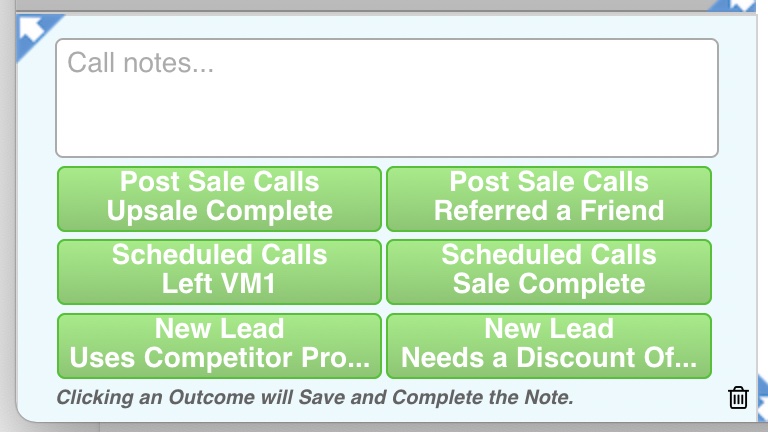
You can display or hide the Quick Call Outcome overlay in your turboDial panel by clicking the arrow in the triangle in the upper-left corner of the Call Outcomes area.
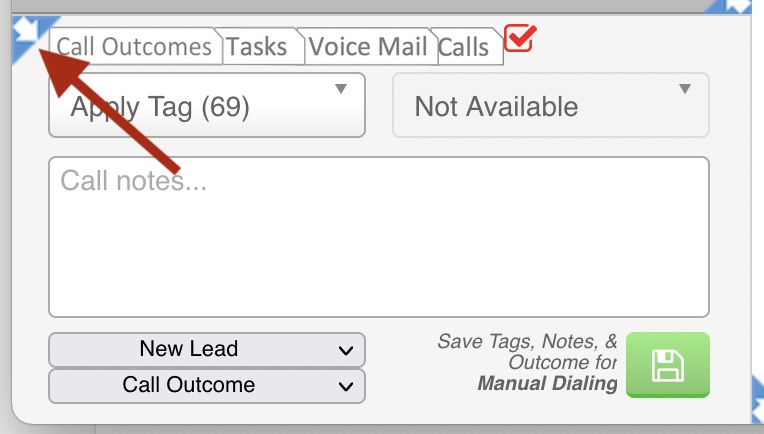
Using Quick Call Outcomes
While you are making calls you can leave the Quick Call Outcome overlay active. At the end of a call you can type any notes into the Call Notes window and then click the appropriate Call Outcome button. That single click will save your typed notes along with the Call Outcome in a Call Note record on the Contact Record. And if there is an API Goal corresponding to the Call Outcome it will also be triggered.
If you are using List Dialing and have set the “Auto Dial” switch to On then your click of a Quick Call Outcome button will also cause turboDial to advance to the next Contact and begin the call to them. In that scenario you can disposition a call and begin the next call with a single click.
Adding a Quick Call Outcome Button
You will not display the Quick Call Outcome overlay when you are adding a button. If the Quick Call Outcome overlay is currently displayed please click the arrow in the blue triangle in the upper-left corner of the Call Outcomes area to hide it.
To add a Quick Call Outcome button you will simply choose the desired Call Outcome in the drop down. On the immediate right side of the Call Outcome drop down you will see a + button. Click that + button to add the selected Call Outcome as a Quick Call Outcome button.
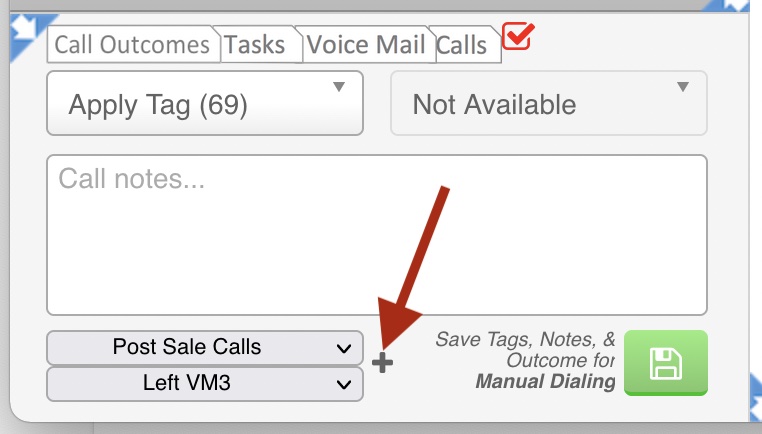
When you add a Quick Call Outcome button you’ll notice the + button changes to a – button, indicating this Call Outcome exists as a Quick Call Outcome button.
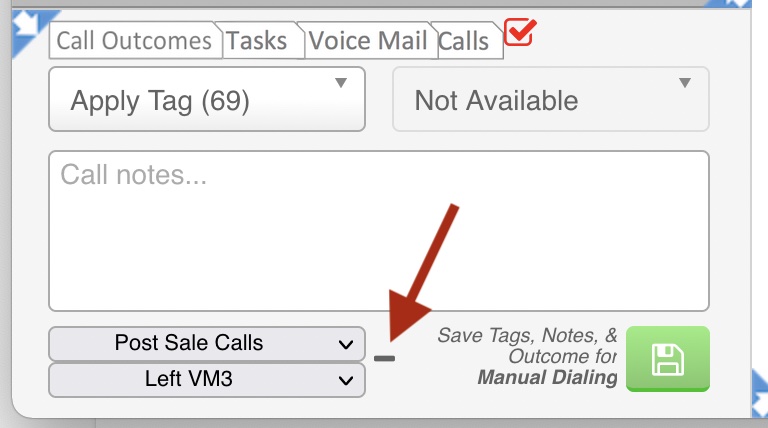
Deleting Quick Call Outcome Buttons
There are 2 methods for removing a Quick Call Outcome button.
First Method: With the Quick Call Outcome overlay displayed, you can click the trash can button on the far-right side, causing it to turn red. You are now in “delete mode” and can click on any Call Outcome button to remove it from your list. And note that while in delete mode your click of a Call Outcome button will not cause the Call Outcome to be saved for the current Contact.
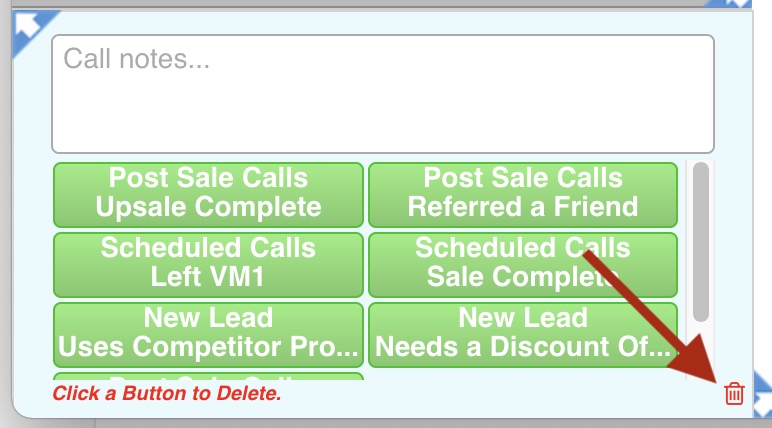
Second Method: While the Quick Call Outcome overlay is not displayed, you can choose the Call Outcome in the drop-down that corresponds to the Quick Call Outcome button you wish to delete. On the immediate right side of the Call Outcome drop down you will see a – button. Click that – button to delete the selected Call Outcome from the set of Quick Call Outcome buttons.
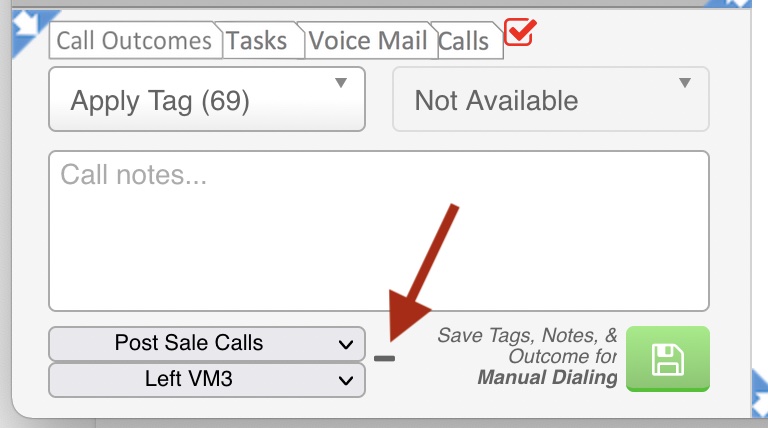
Other Details
Your Quick Call Outcome buttons are unique to your user login for turboDial. Other turboDial users in your company will configure their own buttons independently.
