You can program an Inbound Number to automatically respond to any inbound SMS with an “Out of Office” type message.
Note, unlike an email out of the office feature, this approach may return your out of the office message to the same contact multiple times, if that contact sends multiple SMS messages to the number while you are out of the office,
Here are the steps:
-1. Open your SMS Conversations, then refer to this image for the following steps:
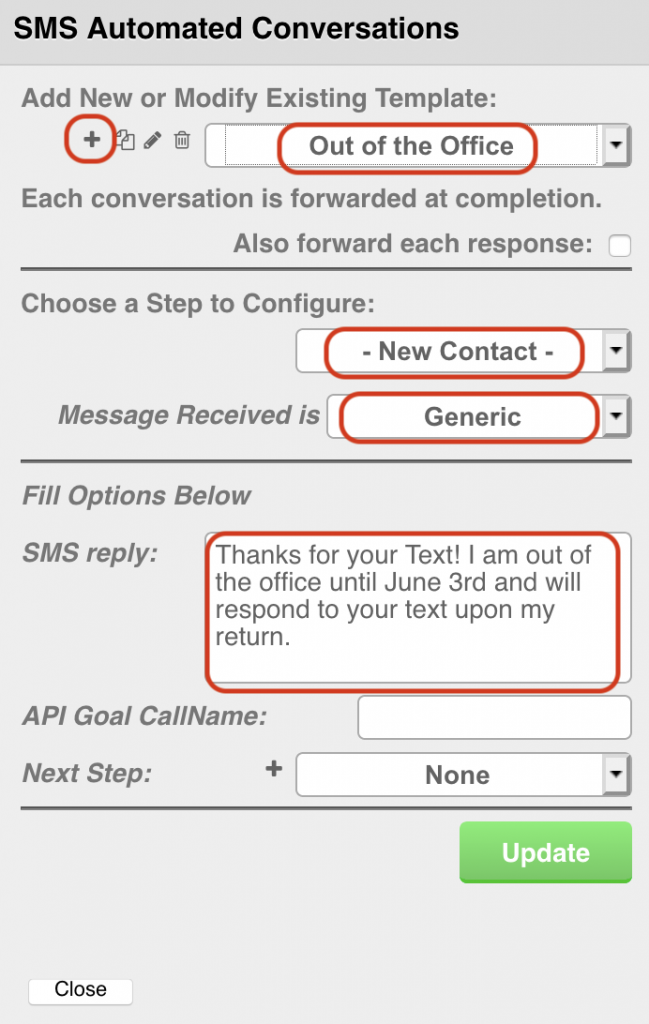
2. Click the + sign to add a Conversation, and name it “Out of the Office”.
3. Leave the options set to “- New Contact -” and “Generic”.
4. Enter your out of office message into the SMS reply field
Refer to this image for the following steps:
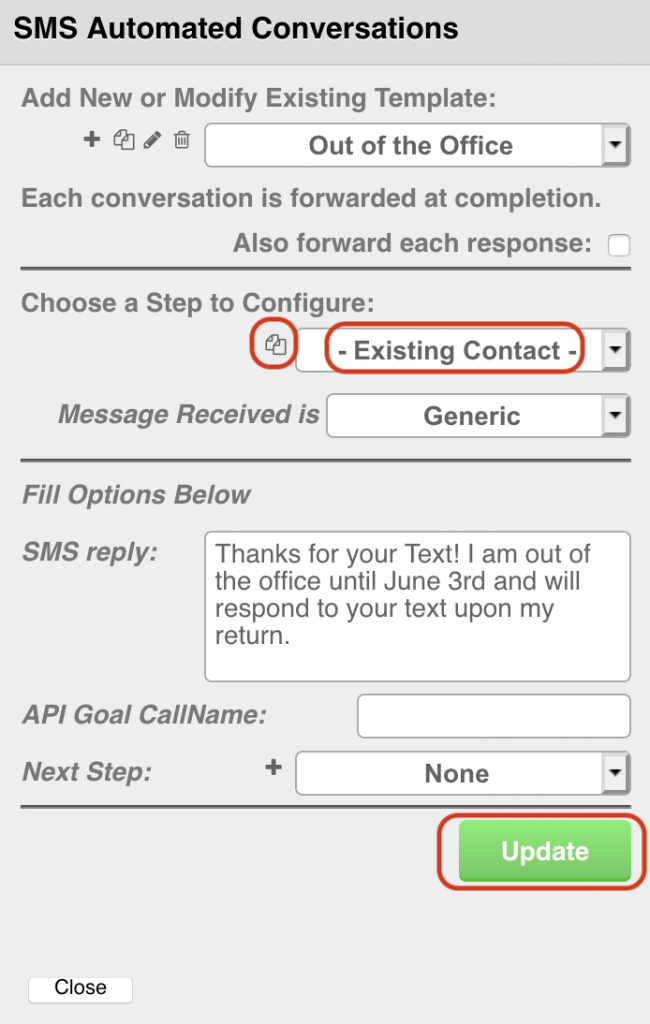
5. Choose “- Existing Contact -“
6. Click the copy button to the left of the – Existing Contact – selector, and confirm you want too copy the settings from New Contact to Existing Contact.
7. Click the Update button to complete your Conversation.
8. Choose the Inbound Number in the “SMS&Inbound” selector and press the red pencil button to configure it.
Refer to this image for the following steps.

9. Choose the “Out of the Office” conversation.
10. Click the “Update & Next” button, then complete the update sequence for the number.
Your Inbound Number is now configured to automatically respond to any inbound SMS with your Out of the Office message. And remember, unlike an email out of the office feature, this approach may return your out of the office message to the same contact multiple times, if that contact sends multiple SMS messages to the number while you are out of the office,
