(This feature is only available for Keap Max Classic accounts.)
You might want a certain internal form to pop up or to be taken to a certain URL after a Call Outcome is selected.
For example, let’s say one of your Call Outcomes is Not Interested: Remove From List. When that Call Outcome is selected, you might need to fill out an internal form that runs actions to remove that person from a list, or marks them such that someone else can.
As an example of why you might want to be taken to a URL when a certain Call Outcome is selected, you might want to be taken to the URL of an order form or web form depending on the Call Outcome so you can easily place an order for someone while they’re on the phone or right after speaking with them.
Wouldn’t it be helpful if right when you pick and save that Call Outcome, the internal form you need to fill out popped up or you were taken to a URL?
In many cases it is, so we allow you to configure Call Outcomes to facilitate that.
You must prefix any Call Outcome(s) you want to work this way with the ID of an internal form followed by ::, then the internal form ID of the internal form you want to pop up or URL you want taken to when that call outcome is picked and saved.
For example, in the image below, Scheduled Calls is the call outcome (category), 158, 149, 226 and 240 are internal form IDs, and Left VM2, Not Interested, Sale Complete, Needs Call Back, and Call Back are Call Outcomes:
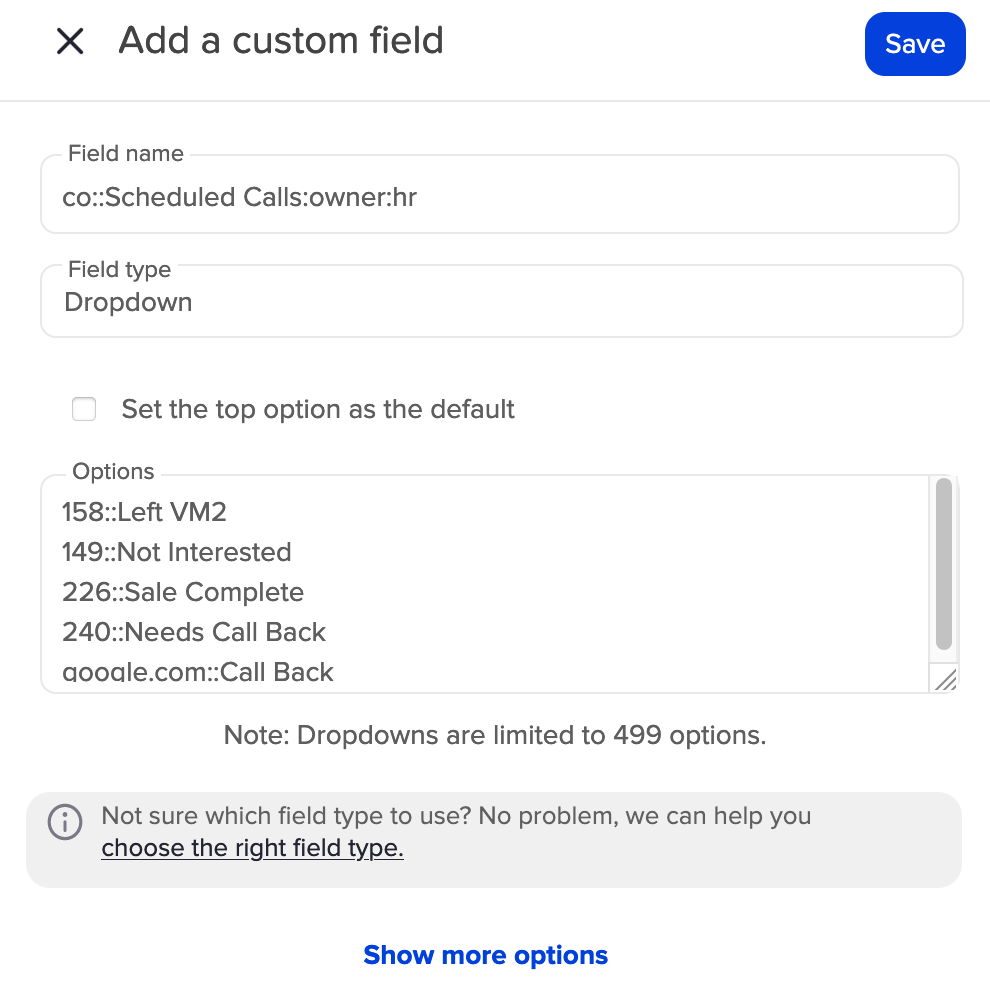
Note that instead of an Internal Form, you can configure a Call Outcome to open a web page, for example google.com, To do that precede the :: with the website address followed by the Call Outcome name:
Example: google.com::Call Back
NOTE: Not every Call Outcome needs prefixed with an internal form ID—you only need to prefix the form ID to the Call Outcomes that, when picked, you want an internal form to pop up for.
To find the ID of an internal form:
- go to CRM>Contacts>Add a Contact (If you don’t see “Add a Contact”, it’s Keap-permissions related and you’ll want to call or chat in with their support.)
- pick an internal form from the dropdown next to Select which form you want to fill out:.
- Inspect the URL that appears.
- The form ID is the number(s) after FormId= at the end of the URL.
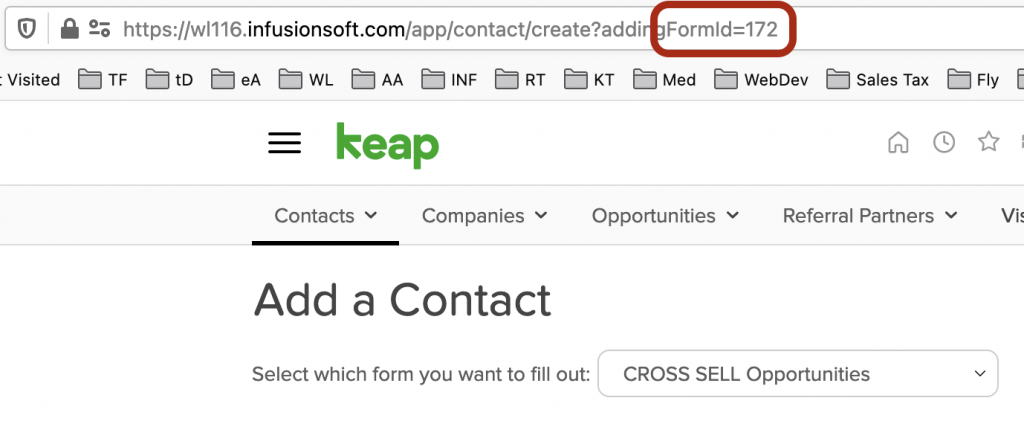
After making such changes to your Call Outcomes, exit then launch turboDial for the changes to take effect.
IMPORTANT: If you do not see the internal forms list drop down, please refer to this method of finding internal form IDs:
