Requirement: to have Extended Quick Load Buttons (Extended QLBs), you must have the Volume Dialing add-on. If you have Volume Dialing, you can enable Extended QLBs in your account’s Global Options.
Video Overview:
If you have many Saved Searches in your app, but often only refer to a small subset of them:
- Wouldn’t it be nice if you create a list of up to 100 of your most frequently used saved searches?
- Wouldn’t it also be nice if you could know, at a glance, whether any of those saved searches are empty or contain high-priority Contacts that need called?
Both of those results can be accomplished with Extended QLBs.
Extended QLBs are:
- a stack of rectangular boxes, each “box” hereafter referred to as a button.
- an extension of the existing Quick Load buttons.
- a set of 8 buttons that directly correspond to the 8 existing QLBs, plus an additional 92 buttons.
Enabling Extended Quick Load Buttons
You must activate this feature in the Global Options panel.
When the Extended QLBs are enabled, they are added as a new column to the rightmost part of your turboDial panel:
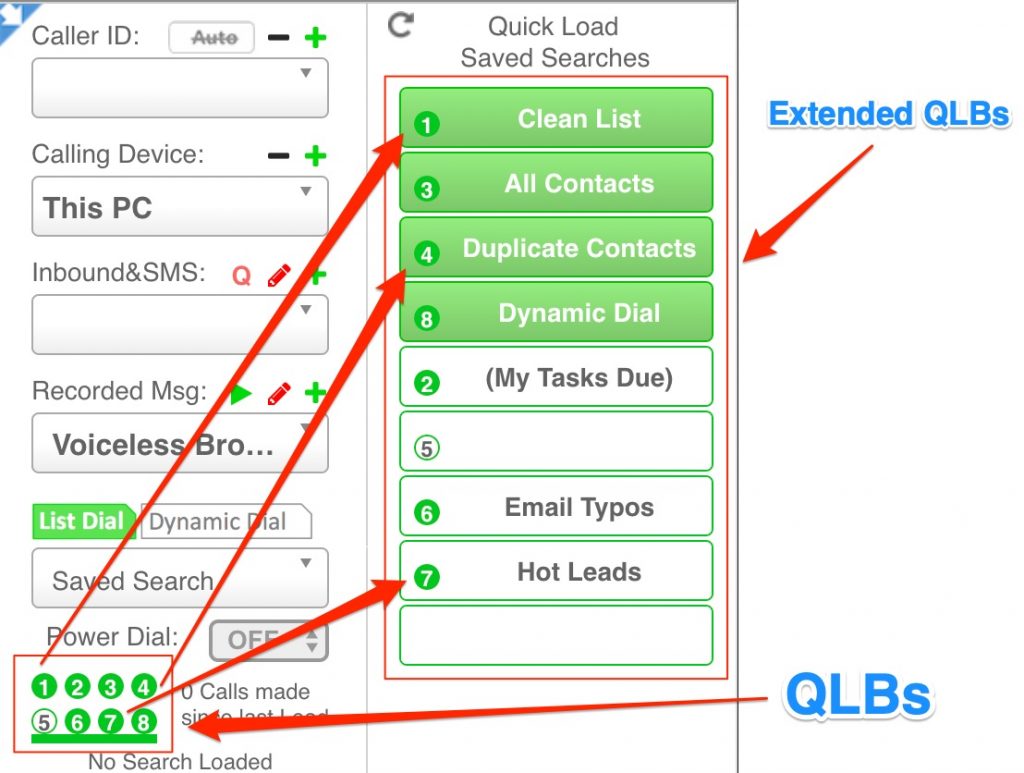
A good convention to use for both Extended QLBs and QLBs is for numbered buttons to correspond to the importance of the Saved Search they’re set to. For example, the most important saved search would be set to button 1, second-most important to 2, etc.
To set a Saved Search to a button:
- Ensure the Saved Search selector is set to the Saved Search you want the button set to.
- Click on, and hold down the click, on the button you want the Saved Search set to until you hear a beep or see the name of the Saved Search appear in the button:
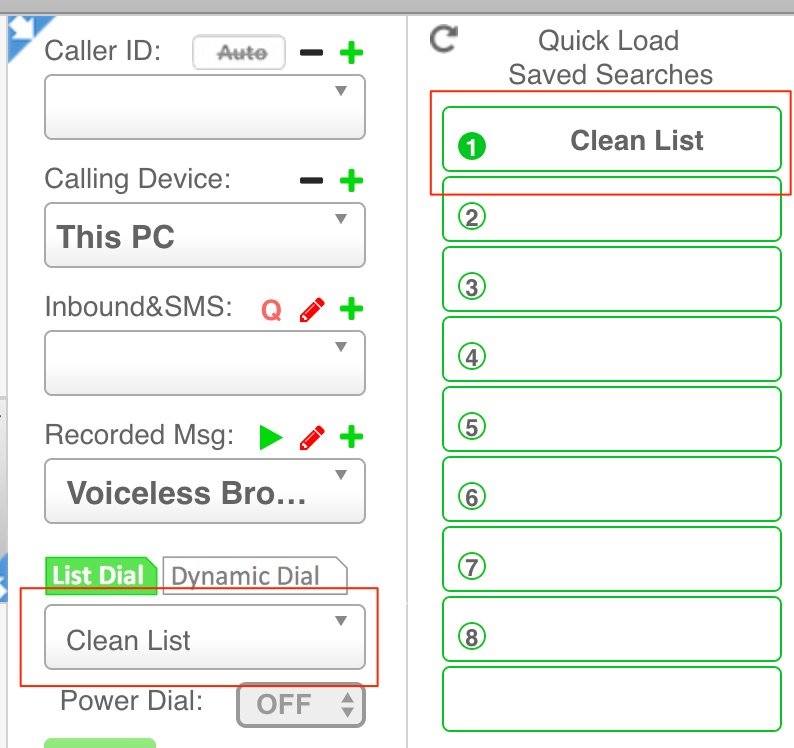
To unset a button from a saved search:
- the Saved Search selector must first be set to Saved Search.
- While it is, click on the button and hold the click until you hear a beep or until the name of the Saved Search disappears from the button:
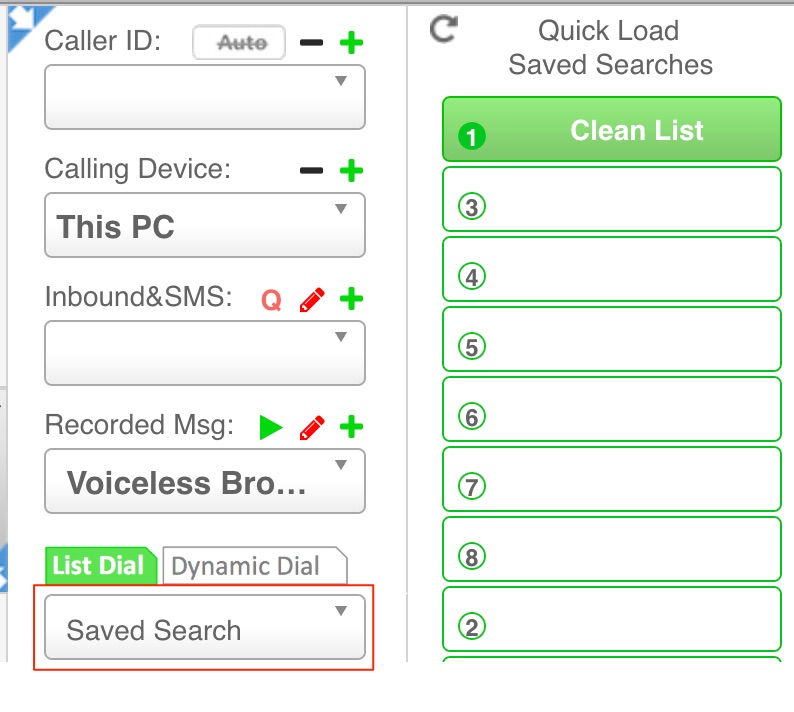
After setting a Saved Search to a non-numbered button, if you have used less than 92 non-numbered buttons, another blank button automatically appears at the bottom of the button list:
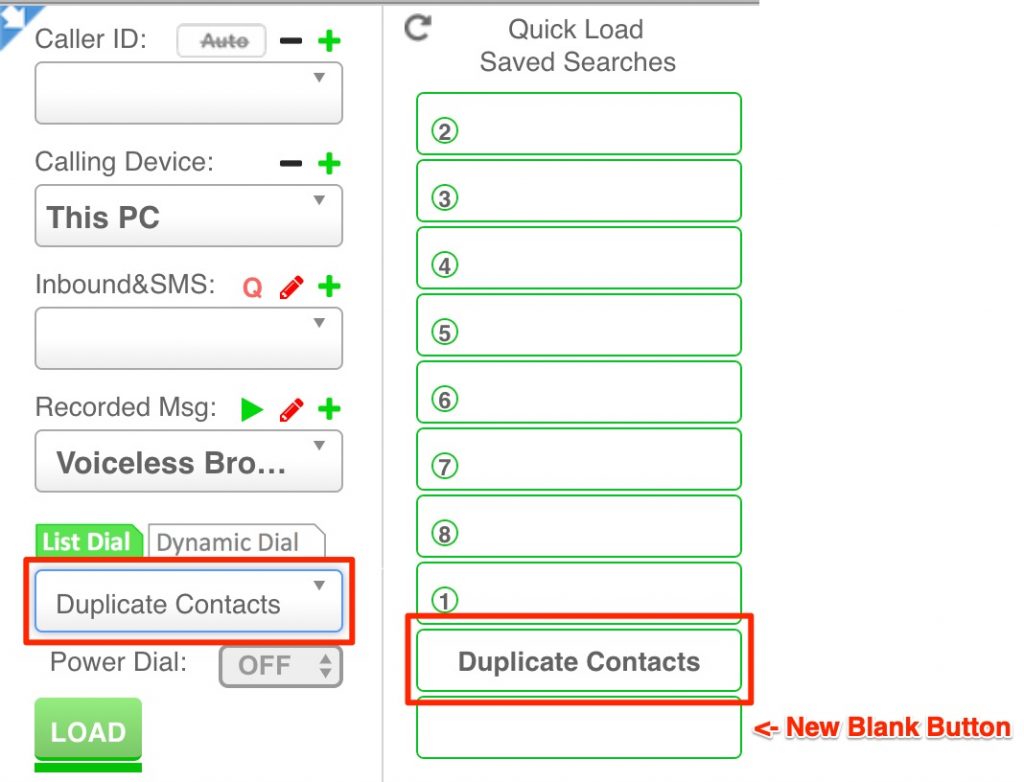
Button Colors and Ordering
Any button with a green background means the saved search or report linked to it is non-empty.
Any non-blank button with a white background means the saved search or report linked to it is empty.
Every 30 minutes turboDial automatically checks to see if Saved Searches set to your Extended QLBs have changed from empty to non-empty or vice versa. If so, the ordering and background color of the buttons changes:
- Empty to non-empty: button background changes from white to green, button moves up list and is grouped with other buttons set to non-empty Saved Searches.
- Non-empty to empty: button background changes from green to white, button moves down list and is grouped with other buttons set to empty Saved Searches.
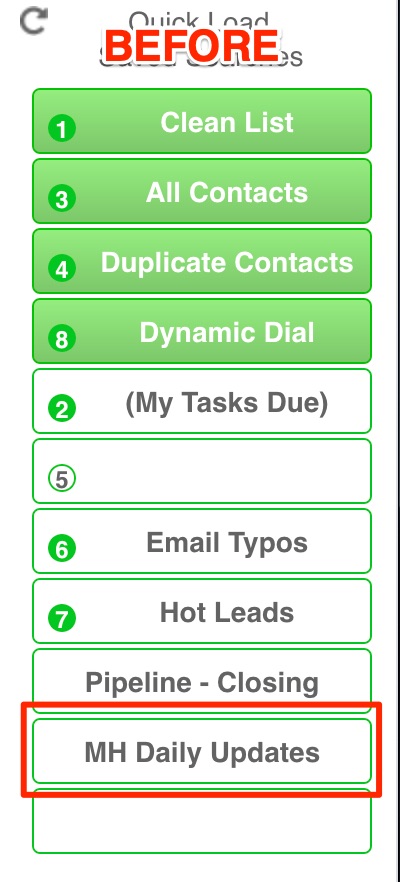
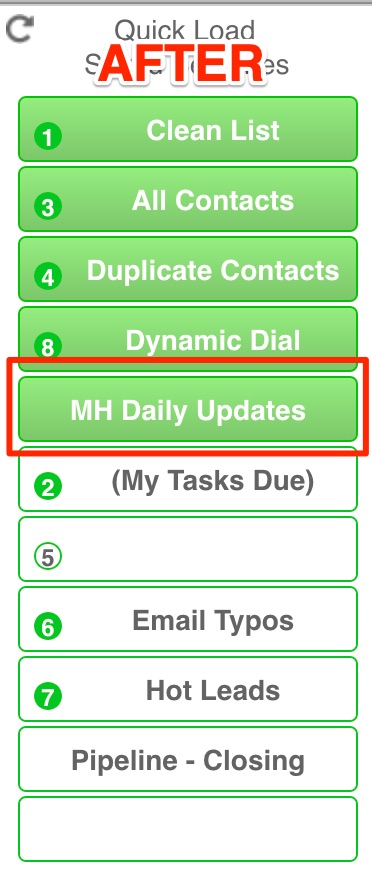
Using List Auto-Sync in Tandem with Extended QLB(s)
You use turboDial to call lists, and in many cases might be required to call all Contacts on a list until it is empty. You might also need to know exactly when an empty list becomes non-empty.
For example, maybe you have a Hot Leads list, and anyone on it is a high-priority lead to be called ASAP. If that Saved Search is empty and then a Contact added to it, you want to know that ASAP.
When List Auto-Sync is used to add Contacts to a Saved Search, and that Saved Search is set to an Extended QLB, that Extended QLB will be immediately updated: When an empty Saved Search becomes non-empty due to List Auto-Sync, the button background immediately changes from white to green, and the updated button moves toward the top of the button list. As an example, please refer to the BEFORE and AFTER images above.
Auto-Set Extended Quick Load Buttons
If you have restricted the list of Saved Searches available to All Users then this feature auto-sets each user’s Extended Quick Load Buttons to match their available searches. Available saved searches are those that appear in their turboDial Saved Search selector. You can enable this feature in the Global Options panel.
