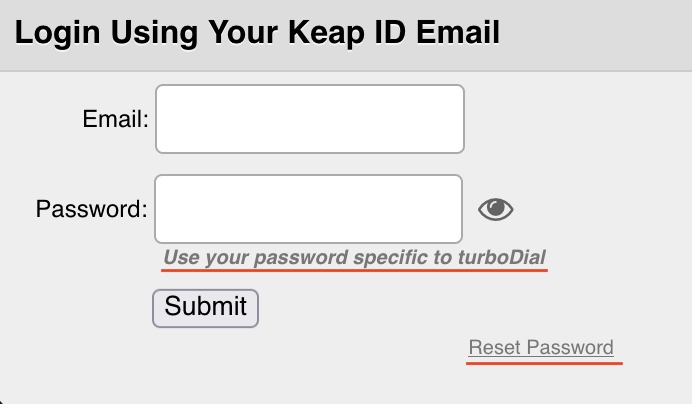After you launch the turboDial app you will login using your Keap ID Email address. See further information under the video regarding the password you will use.
Watch this video first to get a quick feel for the proper way to use launch turboDial.
Note about the Password used with turboDial
All turboDial accounts use their Keap ID email address and a password specific to turboDial to login to turboDial.
Login to turboDial using Keap ID Email and turboDial Specific Password
You see the following login window when you launch turboDial and you will use the email address you use to login to Keap and a password you have created specifically for use with turboDial.
NOTE: The first time you login you will need to create your password for the first time – click the Reset Password link to accomplish that.