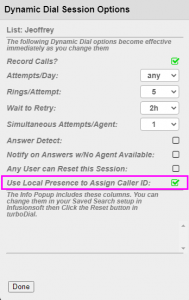This Feature is No Longer Available for Adding to turboDial Accounts
Overview
Local Presence will make your calls and SMS text messages more likely to be accepted because they will originate from the same area code as the destination number, or as close nearby as possible.
With Local Presence you may be able to increase the volume of valid non-spam Phone Calls and SMS text messages you can successfully send without inadvertently triggering carrier spam filters.
Local Presence brings these changes to your turboDial app:
- An increase in your Campaign SMS queue limits to allow you to send at least 1000 SMS text messages per hour, rather than the standard 180 per hour.
- Campaign SMS text messages can be configured to use the Local Presence feature. You must explicitly modify the HTTP POST if you want a specific Campaign SMS to use Local Presence.
- A new purpose for the Caller ID “Auto” button – it is used to enable or disable Local Presence for your calls.
- A new “Auto-Assigned” option in the Inbound&SMS selector that is used to enable or disable Local Presence for your manually sent SMS messages
- Outbound Calls and SMS text messages will use a Caller ID number from the same (or nearby) area code as the destination number, if one is available in the set of Local Presence numbers you have acquired.
How to Know You Need Local Presence?
Please Note:
You do not need this Local Presence feature if you simply want to manage several Caller ID numbers to match up to the regions you are calling. You can instead use the Caller ID Auto-Match feature to work with numbers you’ve acquired in turboDial, because those acquired numbers are also available as Caller ID numbers. In this case you simply acquire a phone number for each of the area codes you plan to call, and those numbers will be available to you as Caller ID numbers. You can also use them for sending SMS messages.
Here are the scenarios where you can benefit from Local Presence:
1. Many calls go to voice mail or just ring with no answer: The carriers used by the contacts you are calling may have accumulated data that causes their algorithms to conclude your calls are likely to be for the purpose of unwanted marketing (spam). When this happens they may display a “Spam Call” (or similar) message on the contact’s phone and the contact will ignore the call or immediately send it to voice mail.
This same spam call detection can also be implemented in smart phone apps, and the apps may prevent your calls from even ringing the smart phone.
2. Many outbound SMS text messages receive a 30007 error: This error is found in the Note Record that turboDial creates for an undelivered SMS message. The 30007 error from Twilio indicates the receiving carrier’s spam filters rejected the SMS.
Please review this article from Twilio for more information about carrier spam filters.
3. You need to send a large number of SMS messages using Campaign SMS: With Local Presence your turboDial queuing limit for Campaign SMS is greater than 1000 SMS text messages per hour.
Number Strategy
There are two alternative strategies you use when acquiring phone numbers to use for Local Presence.
1. Nationwide Targeting: If your business generally serves customers across all of North America then you will often choose to purchase phone numbers for all or a majority of the area codes in use for North America. In most cases a single phone number per area code will be sufficient. However you may do some analysis on your Contact records to identify area codes that are more commonly in use for your customers and purchase additional phone numbers for those area codes.
2. Local Targeting: If you target a local area, such as a city and surrounding communities, then you will choose to purchase phone numbers for the area codes associated with your target area. And if you are a heavy use of outbound calling or texting then you should purchase multiple numbers for each of the area codes. turboDial and Twilio will distribute your calls and texts evenly across the multiple phone numbers within an area code.
turboDial does not specify or limit the minimum or maximum quantity of phone numbers you may choose to acquire.
Signup & Setup
You can signup for the Local Presence add-on in your turboDial Management Account.
During the Local Presence signup process you will be asked to specify the following:
- The North American area codes you want to acquire Local Presence phone numbers for. You can specify “all area codes” or provide a list of specific area codes you want to target. There are currently about 360 area codes in North America, so purchasing numbers for all of them will result in a monthly charge of $360 from Twilio, since Twilio charges $1/mo for a single number.
You can download a csv file of the current area codes here: AllAreaCodes - The single email address that should be used as the “Backup email for forwarding SMSs” when an SMS is sent to any of your Local Presence phone numbers. Please refer to the guide on Routing Inbound SMS Messages for full instructions on how inbound SMS messages are routed.
- The phone number that should receive inbound calls for calls to any of your Local Presence phone numbers
Based on your instructions, turboDial staff will acquire the phone numbers and then the signup process will complete.
Once your signup process is complete there is no further setup for Local Presence.
Caller ID and ‘FROM’ Number Substitution
When Local Presence is active in your account your Calls and SMS text messages may have a Local Presence number substituted for the Caller ID/From number.
For example, here’s how a Campaign SMS message is affected:
- You purchased a Local Presence phone number for the 708 area code, and it is +17085551212
- You have an HTTP POST configured to send an SMS ‘from’ +13125551212
- A contact who will receive the SMS has a phone number of +17081234567
- When your SMS is sent to that contact it will be sent from +7085551212 and not from the number you specified in your HTTP POST.
Caller ID substitution for phone calls works similarly. See more details below.
Local Presence and Campaign SMS
If you have the Local Presence add-on active in your account then the SMS text messages you send using an HTTP POST in a Keap Campaign can be configured to use Local Presence to substitute the ‘from’ number with a number from an area code that matches the area code of the number the SMS is sent to. To enable Local Presence in a Campaign SMS HTTP POST you can add the following name-value pair:
localPresence on
(Also see the Campaign SMS guide for instructions on how to enable Local Presence for a specific Campaign SMS.)
You must continue to specify a ‘from’ number in your HTTP POST but if the Local Presence feature is enabled it will override it.
If you do not have a Local Presence number that matches the area code of the destination number then your Local Presence number that is geographically closest to the destination number will be used.
For SMS messages, the ‘Local Presence’ feature will always choose the same ‘from’ number for every time an SMS is sent to a given destination number.
Local Presence and Manual SMS
When you manually send an SMS from turboDial you specify the ‘from’ number by the option chosen in the ‘Inbound&SMS’ selector. With Local Presence a new option exists: ‘Auto-Assigned’.
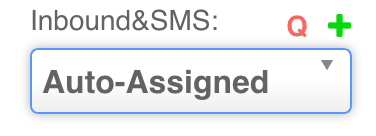
If you choose one of your Inbound phone numbers your SMS will be sent without Local Presence, and your chosen ‘from’ number will not be substituted.
If you choose ‘Auto-Assigned’ your SMS will be sent with a ‘from’ number chosen by the Local Presence.
If you send both Campaign SMS messages and manual SMS messages to your contacts then this Auto-Assigned option will ensure a contact is receiving your SMSs from the same number regardless whether the SMS is sent manually or automatically.
For SMS messages, the ‘Local Presence’ feature will always choose the same ‘from’ number for every time an SMS is sent to a given destination number.
Local Presence and Individual Dialed Calls
If your account does not have the Local Presence feature then the “Auto” button next to the Caller ID selector in turboDial has a similar but more limited purpose. It is explained here.
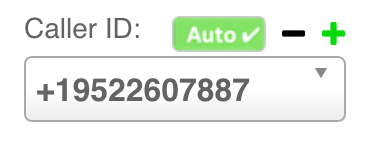
With Local Presence the purpose of that button changes, and it becomes the method for enabling or disabling Local Presence for a call.
If the Auto button is enabled (green) when you start a call then your Caller ID number will first be checked to see if its Area Code matches the Area Code of the number you are calling. If it does then no action is taken. If it does not match then the Local Presence feature attempts to substitute a number from your Local Presence phone numbers to achieve an Area Code match for the Caller ID.
If the Auto button is disabled then Local Presence is not active for the call.
Local Presence and List Dialing
Standard List Dialing
For standard List Dialing in turboDial, the Local Presence works the same as for Individual Dialed Calls, explained above.
Power Dial
Local Presence can be used when you are calling a list using Power Dial. However, if you have Power Dial set to call groups of 2 or more contacts at once be aware that turboDial must use the same Caller ID for the group. That means the Local Presence feature will choose a Caller ID to match the area code of the first number in the group of contacts being called. So, if you are using Power Dial to call 4 contacts simultaneously, Local Presence will choose a Caller ID that matches the area code for the first, and the other 3 contacts will see the same Caller ID.
For that reason, better results can be obtained with Power Dial if you sort your list according to the phone number field before you load it into turboDial. That will increase the chance that all of the contacts in a group being called simultaneously will have the same area code.
Local Presence for Power Dial is active if the Auto button is enabled (green), as shown above.
Dynamic Dial
Local Presence can be used when you are calling a list using Dynamic Dial. Each dialed number will be individually substituted for a matching area code, if one exists.
This is enabled at your Dynamic Dial Session Options.