Many turboDial users use turboDial features that require using HTTP POSTS. Sometimes those POSTs fail. This article talks about troubleshooting HTTP POST failure.
You’ll need an example Contact record where the HTTP POST failed. Once you do, click into it then scroll down to the second row of tabs and click the Campaigns tab:

The HTTP POST will most likely be in the Recent Campaign History of the contact. There is a maximum number of items it displays, so if you don’t see the failed HTTP POST listed, find another contact where the HTTP POST is in their Recent Campaign History.
- You may need to make the campaign run again for a specific Contact so that you can see the HTTP POST in their Recent Campaign History.
After finding an example HTTP POST in the Recent Campaign History, look at the message next to it. There will be a numeric code, and if it’s anything other than 200, the POST didn’t succeed. You might also see an Open button—if you do, click it:
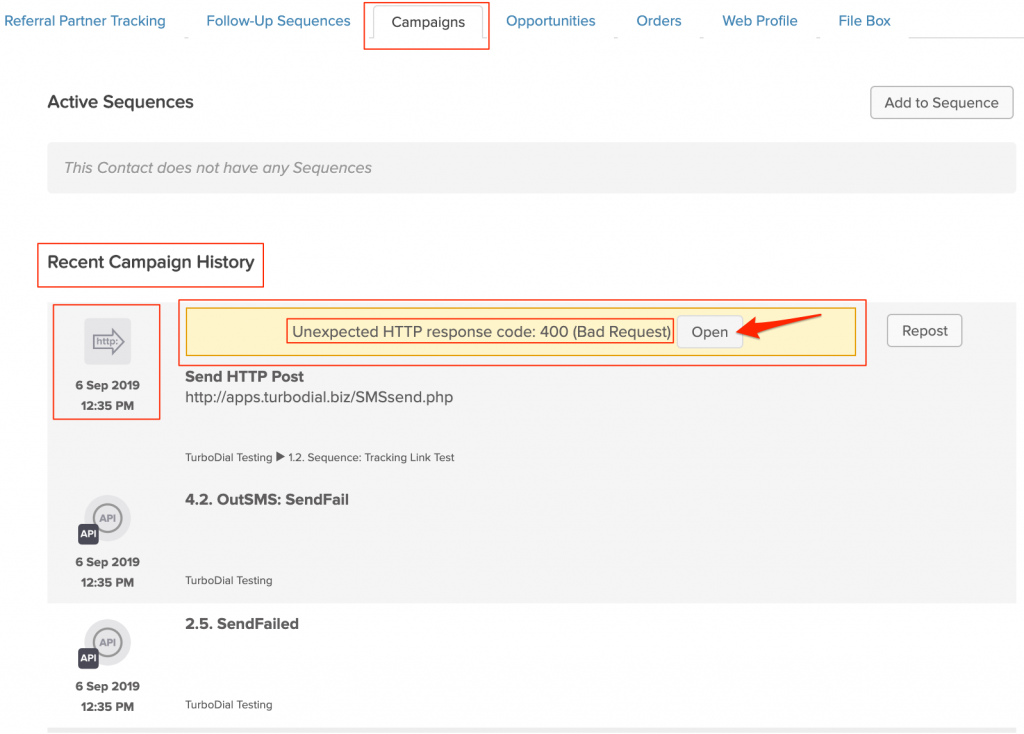
After clicking it, you might see something like below:

- HTTP POSTs are made of Name/Value pairs, which are setup when configuring an HTTP POST.
The above example is due to an HTTP POST meant to text a contact. It ran on a Contact missing a phone number. The error code is 400, meaning it was a “Bad Request“, and the Response body says the POST is missing a Name/Value Item and specifies it. It’s missing information associated with the “to” Name/Value pair in the HTTP POST—the “to” Name is missing a Phone 1 “Value” because this contact’s Phone 1 field is empty.
Important Points
When troubleshooting HTTP POST issues, compare the HTTP POST you setup to the one in the respective user guide followed to create it—chances are you forgot or misspelled a Name/Value pair.
If you spend more than 15 minutes trying to solve an HTTP POST issue, it’s probably best to contact turboDial support. When you do, please include a screenshot of the HTTP POST from the Keap campaign, and the HTTP response code found in the “Campaigns” tab of a Contact in your support request.
