There are 8 programmable “Quick Load” buttons that can be set to give 1-click 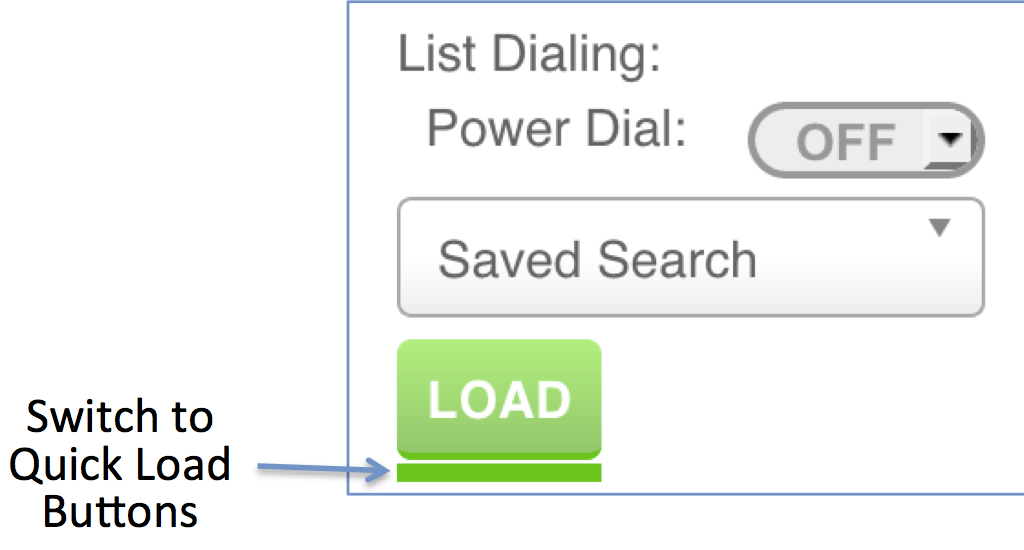 access to the Saved Search Lists you use most frequently. Access the Quick Load buttons by clicking the green bar under the Load button in the List Dialing section of turboDial. Clicking the bar again will return to the Load button.
access to the Saved Search Lists you use most frequently. Access the Quick Load buttons by clicking the green bar under the Load button in the List Dialing section of turboDial. Clicking the bar again will return to the Load button.
To learn about Extended Quick Load Buttons, click here.
Assigning a Button
Each Quick Load button can be individually set to a specific Saved Search List. Steps to assign a Saved Search List to a button are: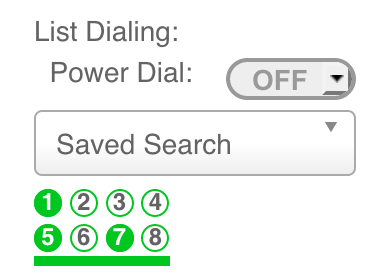
- Change the Saved Search selector to display the List you want to assign to the button
- Click and hold the desired button until it blinks and you hear a beep
The button will change to green to indicate it has been assigned to a Saved Search List.
Using a Quick Load Button
When you click a programmed Quick Load button the assigned Saved Search List will be displayed in the Saved Search selector and that list will be automatically loaded.
Quick Load buttons work for standard List Dialing and Power Dialing.
When you hover your mouse over an assigned button a small tool-tip will display the name of the Saved Search List that is assigned to the button.
Removing a Button Assignment
To remove the assignment for a Quick Load button follow these steps:
- Change the Saved Search selector to display ‘Saved Search’
- Click and hold the button to be unassigned until it blinks and you hear a beep.
The button will change to white to indicate it is not assigned to a Saved Search List.
